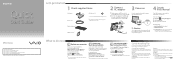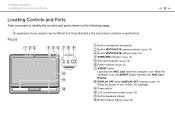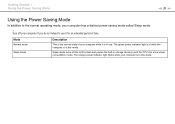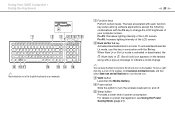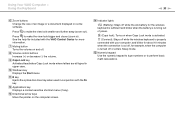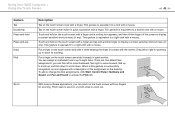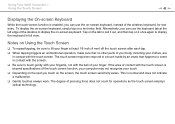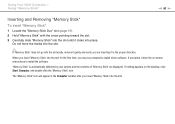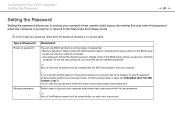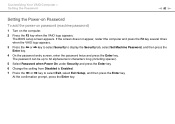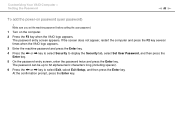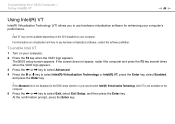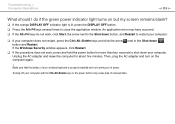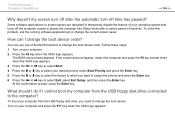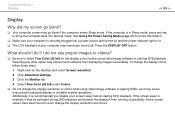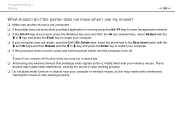Sony VPCJ111FX Support Question
Find answers below for this question about Sony VPCJ111FX.Need a Sony VPCJ111FX manual? We have 6 online manuals for this item!
Question posted by Simplycrazy31 on June 17th, 2016
Screen Won't Stay On
when I turn on computer the screen goes black I can't hit display button on top of computer and screen will briefly come on..idk what to do
Current Answers
Related Sony VPCJ111FX Manual Pages
Similar Questions
How To Reset Pcg-11211l Touch Screen P.c. Product Name Vpcj111fx
(Posted by Anonymous-170491 2 years ago)
My Sony Vaio Vgc-ls32e Turns On But The Video
Screen Will Not Work At All.
I shut my computer off daily. When I turned on my computer one day, i noticed the screen blackened w...
I shut my computer off daily. When I turned on my computer one day, i noticed the screen blackened w...
(Posted by ninai2 12 years ago)
Screen Position
I Cant Adjust The Rest On My Screen Computer Is Leaning Forward
(Posted by Anonymous-31891 12 years ago)
Insstruction Manual
WIRELESS ON/OFF SWITCH CANNOT FIND FOR sONY VPCJ111FX
WIRELESS ON/OFF SWITCH CANNOT FIND FOR sONY VPCJ111FX
(Posted by RONBORIN 12 years ago)
Backlight Does Not Stay On
The backlight will on stay on for about 5 sec before it turns off. This even if going into the bios....
The backlight will on stay on for about 5 sec before it turns off. This even if going into the bios....
(Posted by dougstrash1 12 years ago)