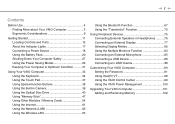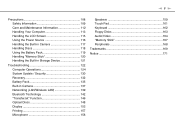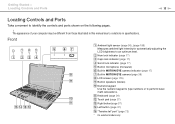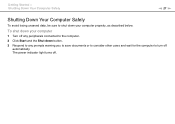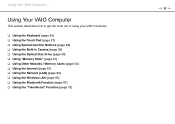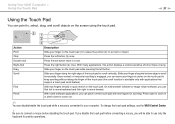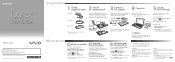Sony VPCF12RGX/B Support Question
Find answers below for this question about Sony VPCF12RGX/B.Need a Sony VPCF12RGX/B manual? We have 3 online manuals for this item!
Question posted by otobofrncis on October 31st, 2015
Vpcf 12rgx Keyboard Light Is Coming On
Current Answers
Answer #1: Posted by BusterDoogen on October 31st, 2015 10:21 AM
I hope this is helpful to you!
Please respond to my effort to provide you with the best possible solution by using the "Acceptable Solution" and/or the "Helpful" buttons when the answer has proven to be helpful. Please feel free to submit further info for your question, if a solution was not provided. I appreciate the opportunity to serve you!
Related Sony VPCF12RGX/B Manual Pages
Similar Questions
my sony viao vpcf 12rgx keyboard light is NOT coming on