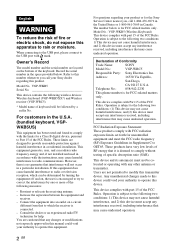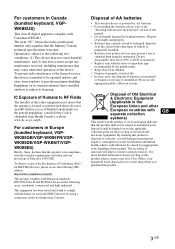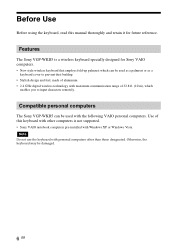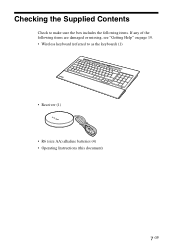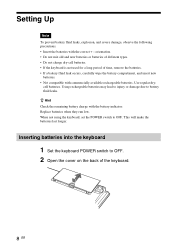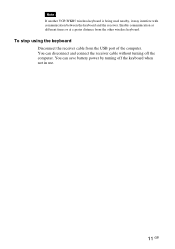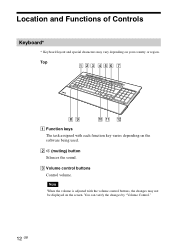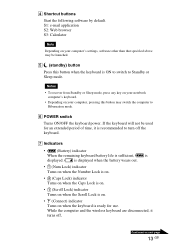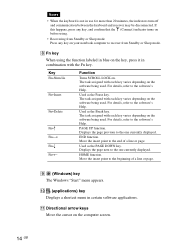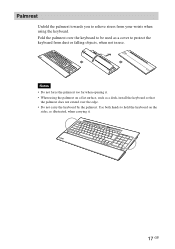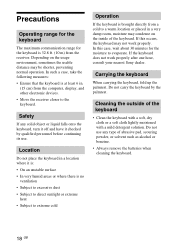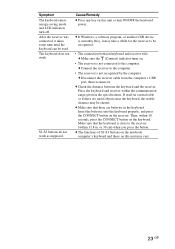Sony VGPWKB5 Support Question
Find answers below for this question about Sony VGPWKB5 - VAIO Wireless Keyboard.Need a Sony VGPWKB5 manual? We have 1 online manual for this item!
Question posted by marlahdzrojas1 on August 4th, 2010
My Keyboard Is Lock I'm Using The On Screen Keyboard.
In the the little screen of it; shows that the connection and battery life are good but also it has a little bolt with a number one in it, I think it is locked please help, Maria L,
Current Answers
Related Sony VGPWKB5 Manual Pages
Similar Questions
Keyboard Vgb-wkb12 Keyboard Stopped Communicating With Sony Vaio Desktop
keyboard is on. battery replaced. please advice. thanks Baruch
keyboard is on. battery replaced. please advice. thanks Baruch
(Posted by bfogel101 9 years ago)
Wireless Keyboard Vgpwkb5us That Does Not Connect To Computer
what can i do....the blue tooth section says there is nothing to remove for programs ....what can i ...
what can i do....the blue tooth section says there is nothing to remove for programs ....what can i ...
(Posted by lina7676 11 years ago)
Sony Wireless Keyboard Model # Vgp-wkb5
Us.
Hi, I am using the above named wireless keyboard and for some unknown reason the mute and volume up ...
Hi, I am using the above named wireless keyboard and for some unknown reason the mute and volume up ...
(Posted by JimFannon 12 years ago)
Sony Vaio Model Vgp-wkb1/g Wireless Keyboard
Hi, Will this keyboard work with the Sony Vaio VGC-V517G computer? Thanks, Angelo
Hi, Will this keyboard work with the Sony Vaio VGC-V517G computer? Thanks, Angelo
(Posted by angelonikolovski 13 years ago)
Discontinued Model Sony Vgpwkb5 Bluetooth Keyboard
Could you please advise if a new model is proposed for the above keyboard and if so when? Is there a...
Could you please advise if a new model is proposed for the above keyboard and if so when? Is there a...
(Posted by ronfrancisuk 13 years ago)