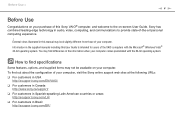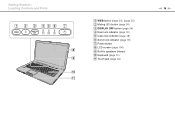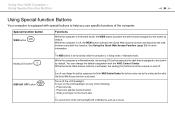Sony VGN-NW130J Support Question
Find answers below for this question about Sony VGN-NW130J - VAIO NW Series.Need a Sony VGN-NW130J manual? We have 1 online manual for this item!
Question posted by kiran3np on January 15th, 2013
I Can Not Scroll My Touch Pad
The person who posted this question about this Sony product did not include a detailed explanation. Please use the "Request More Information" button to the right if more details would help you to answer this question.
Current Answers
Related Sony VGN-NW130J Manual Pages
Similar Questions
How To Remove Sony Pcg-k35 Left Touch Pad Key
(Posted by Ahmr 9 years ago)
How To Disable The Touch Pad To My Sony Vio Gvncs11oe
(Posted by tintol28 10 years ago)
Touch Pad Buttons Doesnt Work. Wont Select When You Click The Button.
(Posted by siipm 11 years ago)
Is Vgn-nw130j A Usmodel Or . . .?
for instalingthe drive for Sony Firmware Extension Parser asked me the model of my laptop , i don,t ...
for instalingthe drive for Sony Firmware Extension Parser asked me the model of my laptop , i don,t ...
(Posted by mspeed 11 years ago)
I Am Having Problem With The Motherboard Problem Of Sony Vaio Laptop Vgn-ns140e.
Please send me the details
Please send me the details
(Posted by KAPIL 12 years ago)