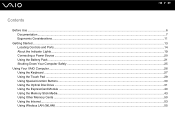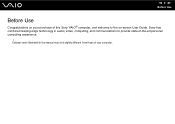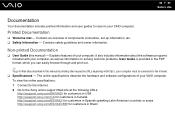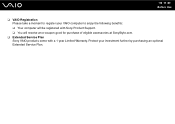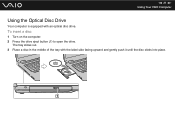Sony VGN-NR220E Support Question
Find answers below for this question about Sony VGN-NR220E - VAIO - Pentium Dual Core 1.6 GHz.Need a Sony VGN-NR220E manual? We have 1 online manual for this item!
Question posted by dthiagarajan4 on December 16th, 2013
How Do I Reduce My Cpu Usage?
My Computer (Sony Vaio 2013) is always lists my CPU usage in the 80-100% in Task Manager. Any advice would be greatly appreciated.
Current Answers
Related Sony VGN-NR220E Manual Pages
Similar Questions
How To Replace Hard Drive On Sony Vaio Vgn-nr220e
(Posted by GennaNa 9 years ago)
How To Restore Sony Vaio Vgn-nr220e
(Posted by wizrSuPr 9 years ago)
How Remove Hard Drive From Sony Vaio Vgn-nr220e
(Posted by fraCOO 9 years ago)
How To Replace Hard Drive On A Sony Vaio Laptop Vgn-z850g
(Posted by YAStonyn 10 years ago)
I Am Having Problem With The Motherboard Problem Of Sony Vaio Laptop Vgn-ns140e.
Please send me the details
Please send me the details
(Posted by KAPIL 12 years ago)