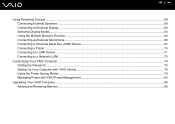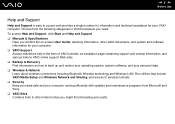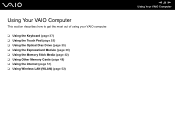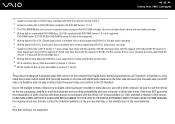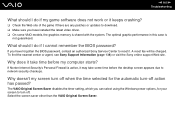Sony VGN-N325E Support Question
Find answers below for this question about Sony VGN-N325E - VAIO - Pentium Dual Core 1.73 GHz.Need a Sony VGN-N325E manual? We have 1 online manual for this item!
Current Answers
Answer #1: Posted by slammu31 on September 29th, 2012 2:11 AM
Hello there! I'm here to assist you in the Procedure to reset your Bios Password. I'm assuming it's a Notebook. Unfortunately your mission will not be an easy one. You will first need to backup all your data and take the Notebook apart. You will be looking for a flat silver battery. You take the battery out for 5-10 Minutes to do a Bios reset. No real special tools are needed. Just some screw drivers and something flat to pry open the case (with extreme caution and be gentle mind you!) I have repaired many computer's personally with your exact problem. If your running a Sony Desktop then the procedure is WAY simpler. Just Pop off the case lid. Look for the battery on the motherboard and remove it for 5-10 minutes. Here is a guide on Notebook Bios resets.
techtips.salon.com/reset-sony-notebook-bios-password-3093.html"
Good Luck and I hoped this helped you!
Related Sony VGN-N325E Manual Pages
Similar Questions
Vaio Can't Connect To Internet
(Posted by steemmaho 9 years ago)
Need Bios Password Pleasehelp
i recently bought a storage unit and in it i found a sony laptop model VGN-N325E and i dont know the...
i recently bought a storage unit and in it i found a sony laptop model VGN-N325E and i dont know the...
(Posted by billysinclair39 9 years ago)
How To Update Bios Sony Vaio Laptop Vgn-nw270f
(Posted by trvlada 9 years ago)
I Am Having Problem With The Motherboard Problem Of Sony Vaio Laptop Vgn-ns140e.
Please send me the details
Please send me the details
(Posted by KAPIL 12 years ago)