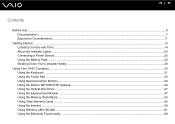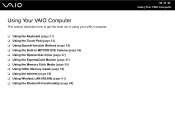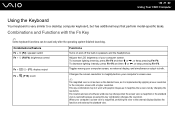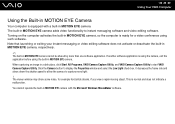Sony VGN-FZ430E Support Question
Find answers below for this question about Sony VGN-FZ430E - VAIO - Core 2 Duo 1.83 GHz.Need a Sony VGN-FZ430E manual? We have 1 online manual for this item!
Question posted by pasaolallan on May 27th, 2012
Built In Webcam Not Working Properly
how can i use my built in webcam in my laptop sony vaio vgn-fz430e?
Current Answers
Related Sony VGN-FZ430E Manual Pages
Similar Questions
Keyboard Does Not Work Properly.
after windows 7 ultimate 32 bit installing my Fn keys do not work.
after windows 7 ultimate 32 bit installing my Fn keys do not work.
(Posted by alirbas 10 years ago)
Computer Comes On But The Monitor Doesn't Light Up I Can Hear It Running
(Posted by Darrylhawkins70 11 years ago)
How To Work Properly My Webcam Sony Vaio Vgn-fz430e?
(Posted by pasaolallan 12 years ago)
Built Web Cam Does Not Work
I updated to win 7, and show the the drives is there, but the web cam does not work, It sais that so...
I updated to win 7, and show the the drives is there, but the web cam does not work, It sais that so...
(Posted by super7kings 12 years ago)
I Cant Get My Volume Buttons To Work Properly On My Laptop
just trying to get it to set to the defualt without having to click on the webpage or anything and c...
just trying to get it to set to the defualt without having to click on the webpage or anything and c...
(Posted by mccent3 12 years ago)