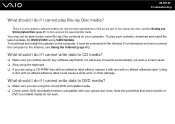Sony VGN-Z530N Support Question
Find answers below for this question about Sony VGN-Z530N - VAIO Z Series.Need a Sony VGN-Z530N manual? We have 1 online manual for this item!
Question posted by alirbas on November 19th, 2013
Keyboard Does Not Work Properly.
after windows 7 ultimate 32 bit installing my Fn keys do not work.
Current Answers
Related Sony VGN-Z530N Manual Pages
Similar Questions
How To Update Sony Vaio Laptop Vgn-nw270f To Run Visualization Technology (vtx)
(Posted by Anonymous-154678 8 years ago)
How To Update Bios Sony Vaio Laptop Vgn-nw270f
(Posted by trvlada 9 years ago)
How To Replace Hard Drive On A Sony Vaio Laptop Vgn-z850g
(Posted by YAStonyn 10 years ago)
Sony Vgn-ns240e - Vaio Ns Series Manuals
(Posted by sharon87 10 years ago)
I Am Having Problem With The Motherboard Problem Of Sony Vaio Laptop Vgn-ns140e.
Please send me the details
Please send me the details
(Posted by KAPIL 12 years ago)