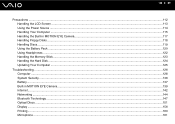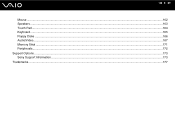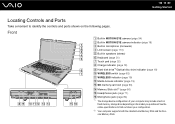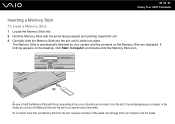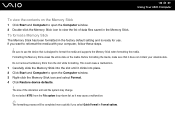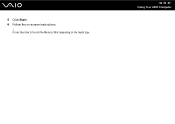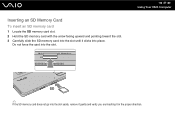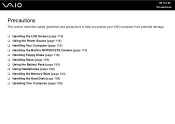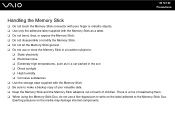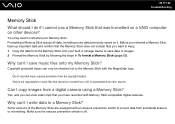Sony VGN-FW351J Support Question
Find answers below for this question about Sony VGN-FW351J - VAIO FW Series.Need a Sony VGN-FW351J manual? We have 1 online manual for this item!
Question posted by marks1959 on August 1st, 2012
Memory Stick Pro
computer can't read memory stick pro.Upgraded from windows vista to windows 7
Current Answers
Answer #1: Posted by LightofEarendil on August 4th, 2012 5:00 AM
Install both drivers under Memory Card Reader/Writer section in this link:
Give it a shot then, hope it works out
Cheers.
Related Sony VGN-FW351J Manual Pages
Similar Questions
I Am Having Trouble In Switching On & Switching Off My Laptop. Every Time I Have
(Posted by arghamade07 9 years ago)
Phim Dieu Chinh Anh Sang Fn Cua May Vaio Vng-fw 351j Khong Dieu Chinh Anh Sang
(Posted by ducnguyen291172 11 years ago)
Sony Vgn-ar825e Upgraded Windows 7 Will Not Read Data Cd
SONY VGN-AR825E upgraded windows 7 will not read data cd but plays music. Is there a driver workarou...
SONY VGN-AR825E upgraded windows 7 will not read data cd but plays music. Is there a driver workarou...
(Posted by yoyomark 12 years ago)
Does Sony Laptop Vbn-nw270f Come With Bluetooth? I Can't Find It On My Laptop
(Posted by vanteg7 12 years ago)
I Am Having Problem With The Motherboard Problem Of Sony Vaio Laptop Vgn-ns140e.
Please send me the details
Please send me the details
(Posted by KAPIL 12 years ago)