Sony VGN-CS215J Support Question
Find answers below for this question about Sony VGN-CS215J - VAIO CS Series.Need a Sony VGN-CS215J manual? We have 1 online manual for this item!
Question posted by alonzofal on November 22nd, 2011
Download Pdf Reader
Trying to download. keeps saying I must be connected to internet. I am already????
Current Answers
There are currently no answers that have been posted for this question.
Be the first to post an answer! Remember that you can earn up to 1,100 points for every answer you submit. The better the quality of your answer, the better chance it has to be accepted.
Be the first to post an answer! Remember that you can earn up to 1,100 points for every answer you submit. The better the quality of your answer, the better chance it has to be accepted.
Related Sony VGN-CS215J Manual Pages
User Guide - Page 2
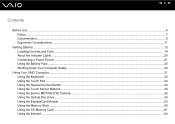
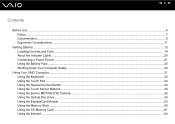
...11
Getting Started ...13 Locating Controls and Ports...14 About the Indicator Lights ...20 Connecting a Power Source ...21 Using the Battery Pack ...22 Shutting Down Your Computer Safely ...30
Using Your VAIO Computer ...31 Using the Keyboard ...32 Using the Touch Pad ...34 Using the Special...ExpressCard Module ...53 Using the Memory Stick ...56 Using the SD Memory Card ...61 Using the Internet...64
User Guide - Page 3
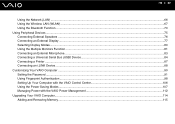
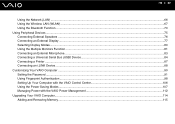
... Modes...80 Using the Multiple Monitors Function ...81 Connecting an External Microphone ...83 Connecting a Universal Serial Bus (USB) Device...84 Connecting a Printer ...87 Connecting an i.LINK Device ...88 Customizing Your VAIO Computer ...90 Setting the Password ...91 Using Fingerprint Authentication ...98 Setting Up Your Computer with the VAIO Control Center 106 Using the Power Saving Modes...
User Guide - Page 6
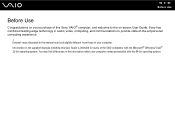
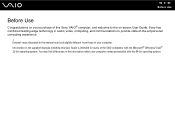
... operating system. Sony has combined leading-edge technology in this manual may find differences in the supplied manuals including this Sony VAIO® computer, and welcome to provide state-of the VAIO computers with the 64-bit operating system. n6 N Before Use
Before Use
Congratulations on -screen User Guide. External views illustrated...
User Guide - Page 8
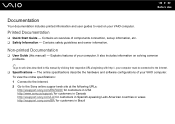
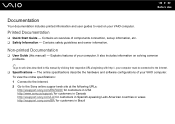
... printed information and user guides to read on solving common problems.
✍
To go to the Internet. ❑ Specifications - Explains features of your VAIO computer. The online specifications describe the hardware and software configurations of components connection, set-up information, etc. ❑ Safety Information -
It also includes information on your computer.
Contains...
User Guide - Page 9


Provides information about restoring individual software programs, hardware drivers, and drive partition(s) or your entire hard disk drive to the original factory settings. n9 N Before Use
❑ VAIO Recovery Center User Guide - To access this on-screen guide: 1 Click Start and Help and Support. 2 Click Use my VAIO. 3 Click VAIO Recovery Center User Guide.
User Guide - Page 10
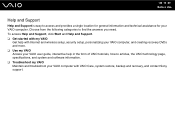
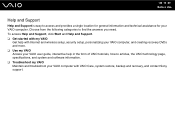
... access and provides a single location for general information and technical assistance for your VAIO computer with Internet and wireless setup, security setup, personalizing your VAIO computer, and creating recovery DVDs and more. ❑ Use my VAIO Access your VAIO user guide, interactive help in the form of VAIO tutorials, how-to find the answers you need.
User Guide - Page 13
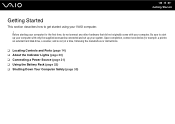
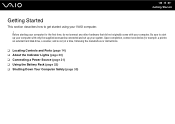
..., a scanner, and so on) at a time, following the manufacturers' instructions.
❑ Locating Controls and Ports (page 14) ❑ About the Indicator Lights (page 20) ❑ Connecting a Power Source (page 21) ❑ Using the Battery Pack (page 22) ❑ Shutting Down Your Computer Safely (page 30) Upon completion...
User Guide - Page 28
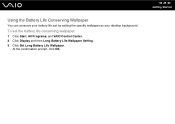
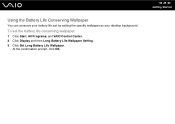
... your battery life just by setting the specific wallpaper as your desktop background. To set the battery life conserving wallpaper
1 Click Start, All Programs, and VAIO Control Center. 2 Click Display and then Long Battery Life Wallpaper Setting. 3 Click Set Long Battery Life Wallpaper.
User Guide - Page 31
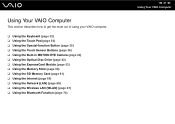
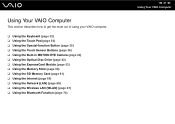
...
This section describes how to get the most out of using your VAIO computer.
❑ Using the Keyboard (page 32) ❑ Using the Touch Pad (page 34)...Module (page 53) ❑ Using the Memory Stick (page 56) ❑ Using the SD Memory Card (page 61) ❑ Using the Internet (page 64) ❑ Using the Network (LAN) (page 66) ❑ Using the Wireless LAN (WLAN) (page 67) ❑ Using...
User Guide - Page 32
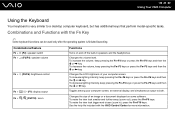
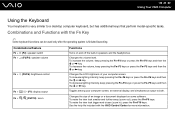
... can be used only after the operating system is very similar to both. To decrease the volume, keep pressing the Fn+F4 keys or press the Fn+F4 keys and then the M or , key.... view look smaller and further away (zoom out), press the Fn+F9 keys. n 32 N Using Your VAIO Computer
Using the Keyboard
Your keyboard is finished launching.
Changes the LCD brightness of an image or a document ...
User Guide - Page 33
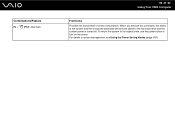
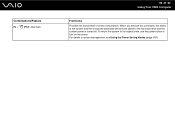
... off. When you execute this command, the states of power consumption. Combinations/Feature
Fn + (F12): hibernate
n 33 N Using Your VAIO Computer
Functions
Provides the lowest level of the system and the connected peripheral devices are saved to turn on power management, see Using the Power Saving Modes (page 107). For details on...
User Guide - Page 34
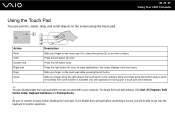
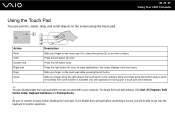
...will be able to your finger on an item or object. n 34 N Using Your VAIO Computer
Action
Point Click Double-click Right-click Drag Scroll
Description
Slide your computer. Slide ...with applications that support a touch pad scroll feature).
✍
You can point to connect a mouse before connecting a mouse, you disable the touch pad before disabling the touch pad. Slide your ...
User Guide - Page 49


...ray Disc contents on selected models only. To download and install the updates on how to connect the computer to the Internet, see Using the Internet (page 64).
! For information on the computer...during AVC HD playback. ❑ Do not place your computer. n 49 N Using Your VAIO Computer
Notes on playing discs
To achieve optimum performance when playing discs, you should follow these ...
User Guide - Page 65
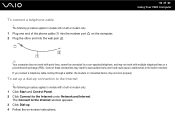
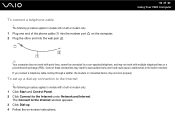
... the wall jack (2). The following procedure applies to the Internet
! To connect a telephone cable
!
n 65 N Using Your VAIO Computer
✍
Your computer does not work with party lines, cannot be connected to the Internet under Network and Internet. If you connect a telephone cable coming through a splitter, the modem or connected device may not work with a built-in modem...
User Guide - Page 98
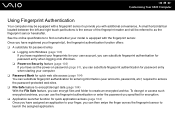
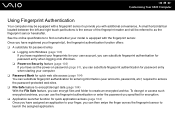
... between the left and right touch pad buttons is equipped with additional convenience. n 98 N Customizing Your VAIO Computer
Using Fingerprint Authentication
Your computer may be referred to as the fingerprint sensor hereinafter. Once you have ...to your model is the sensor of the fingerprint reader and will be equipped with a fingerprint sensor to provide you with the fingerprint sensor.
User Guide - Page 134
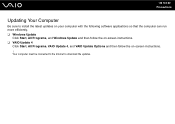
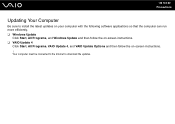
... be connected to the Internet to install the latest updates on your computer with the following software applications so that the computer can run more efficiently. ❑ Windows Update
Click Start, All Programs, and Windows Update and then follow the on-screen instructions. ❑ VAIO Update 4
Click Start, All Programs, VAIO Update 4, and VAIO Update...
User Guide - Page 141


... of the game if there are any patches or updates to download. ❑ Make sure you have forgotten the power-on password... have installed the latest video driver. ❑ On some VAIO models, the graphics memory is
not guaranteed. To find the...Troubleshooting
What should I do if my game software does not work or it keeps crashing?
❑ Check the web site of the BIOS functions to select ...
User Guide - Page 143
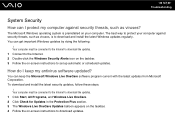
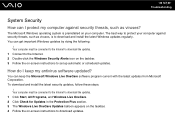
... balloon appears on the taskbar. 4 Follow the on -screen instructions to download updates. You can I keep the Microsoft Windows Live OneCare software program current with the latest updates from Microsoft Corporation. Your computer must be connected to the Internet to download the updates. 1 Connect to the Internet. 2 Double-click the Windows Security Alerts icon on the taskbar...
User Guide - Page 160
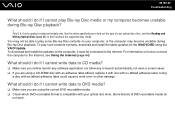
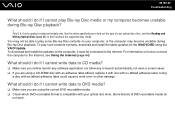
...and Writing Optical Discs (page 45) to DVD media?
❑ Make sure you are using the VAIO Update. What should I do if I cannot write data to find out the type of DVD ... to the Internet, see Using the Internet (page 64).
Using
a disc with an affixed adhesive label could cause a write error or other damage. To download and install the updates on how to connect the computer ...
User Guide - Page 176


...important data and confirm that you want to keep. 1 Copy the data from the Memory Stick onto your Memory Stick. Why can only be recorded from a CD or downloaded from other devices? Copyright protected music can 't...not responsible for music files that was formatted on a VAIO computer on it. Formatting a Memory Stick erases all data, including music data previously saved on other sources...
Similar Questions
Sony Vgn-ns240e - Vaio Ns Series Manuals
(Posted by sharon87 10 years ago)
How To Activate Bluetooth Peripheral In Windows 7 For Vgn-cs215j
(Posted by loslupines 10 years ago)
Charging: Will A S400 Cord Charge A Sony Vaio Cs215j Laptop?
(Posted by audreyworthy 11 years ago)
I Am Having Problem With The Motherboard Problem Of Sony Vaio Laptop Vgn-ns140e.
Please send me the details
Please send me the details
(Posted by KAPIL 12 years ago)
How Do I Stop My Sony Vaio Laptop Screen From Jumping
(Posted by Anonymous-28993 12 years ago)

