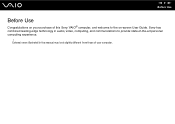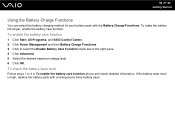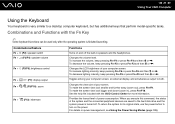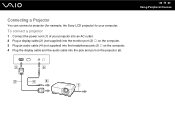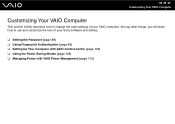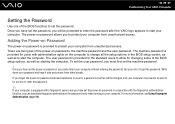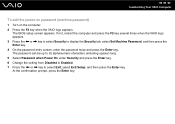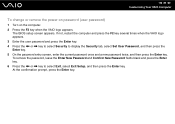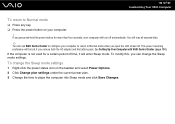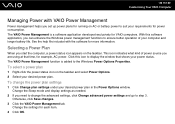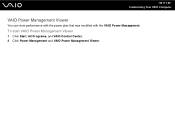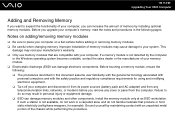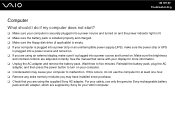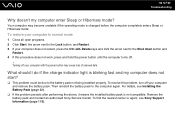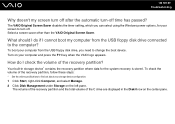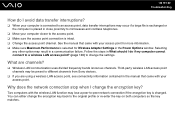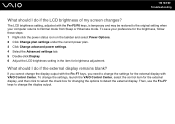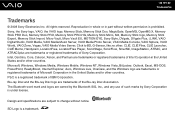Sony VGN-CS110E Support Question
Find answers below for this question about Sony VGN-CS110E - VAIO CS Series.Need a Sony VGN-CS110E manual? We have 1 online manual for this item!
Question posted by Moha69jo on August 1st, 2014
How To Change Power Jack For Laptop Sony Vaio Vgn-cs110e
The person who posted this question about this Sony product did not include a detailed explanation. Please use the "Request More Information" button to the right if more details would help you to answer this question.
Current Answers
Related Sony VGN-CS110E Manual Pages
Similar Questions
Sony Vgn-ns240e - Vaio Ns Series Manuals
(Posted by sharon87 10 years ago)
How To Disable The Touch Pad To My Sony Vio Gvncs11oe
(Posted by tintol28 10 years ago)
Base System Device Not Installed My Laptop.
"The drivers for this device are not installed. (Code 28)There is no driver selected for the device ...
"The drivers for this device are not installed. (Code 28)There is no driver selected for the device ...
(Posted by nagu009 11 years ago)
My Laptop (vaio Vgn Nw-240f)are Doesn't Booting And The Fan Is Not Working.
Dear Sir/Madame, When I started my laptop it's just showing VAIO logo and after that it doesn't boo...
Dear Sir/Madame, When I started my laptop it's just showing VAIO logo and after that it doesn't boo...
(Posted by readyramli 12 years ago)
How To Adjust Brightness In Vaio Vgn-fw560f
I WANT TO ADJUST THE BRIGHTNESS OF MY LAPTOP VAIO VGN-FW 560F BUT DONT KNOW HOW TO DO IT. CAN ANYONE...
I WANT TO ADJUST THE BRIGHTNESS OF MY LAPTOP VAIO VGN-FW 560F BUT DONT KNOW HOW TO DO IT. CAN ANYONE...
(Posted by imranshamim 12 years ago)