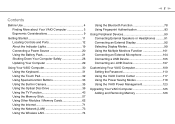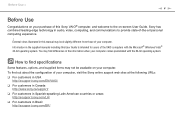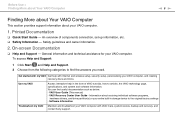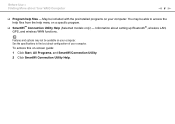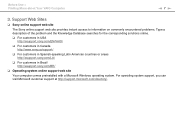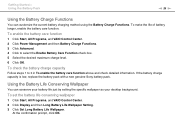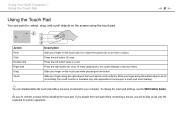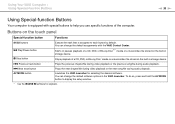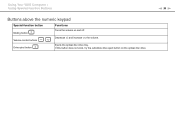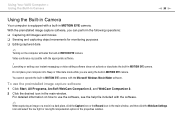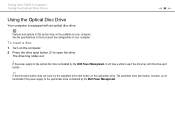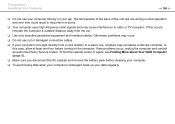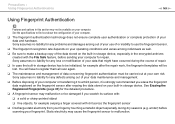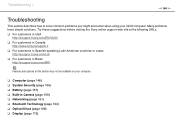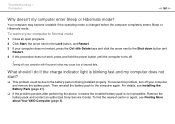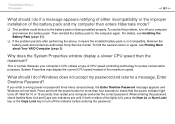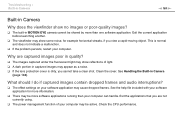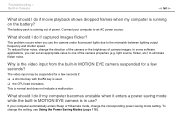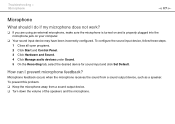Sony VGN AW330J Support Question
Find answers below for this question about Sony VGN AW330J - VAIO AW Series.Need a Sony VGN AW330J manual? We have 1 online manual for this item!
Question posted by esibaez on July 8th, 2011
Problem With Laptop
WHEN MY NEPHEW TURNS HIS COMPUTER AND THE MICROSOFT POP UP AND WHEN HE WAITING TO PUT HIS PASSWORD THAT DOES POPUP JUST THE POINTER SHOW BUT NOT THE USER NAME OR TO PUT THE PASSWORD.
Current Answers
Related Sony VGN AW330J Manual Pages
Similar Questions
How To Update Sony Vaio Laptop Vgn-nw270f To Run Visualization Technology (vtx)
(Posted by Anonymous-154678 8 years ago)
How To Update Bios Sony Vaio Laptop Vgn-nw270f
(Posted by trvlada 9 years ago)
How To Replace Hard Drive On A Sony Vaio Laptop Vgn-z850g
(Posted by YAStonyn 10 years ago)
Sony Laptop Vgn-cr510e Load Recovery Disk - Errors 305.64,320 &330
I have a sony laptop model vgn-cr510e, had a virus, went to load recovery disk and getting the follo...
I have a sony laptop model vgn-cr510e, had a virus, went to load recovery disk and getting the follo...
(Posted by raymadsen 12 years ago)
I Am Having Problem With The Motherboard Problem Of Sony Vaio Laptop Vgn-ns140e.
Please send me the details
Please send me the details
(Posted by KAPIL 12 years ago)