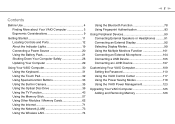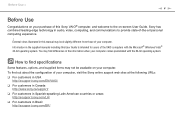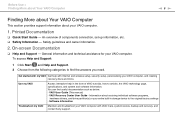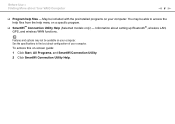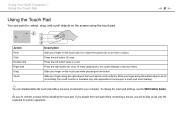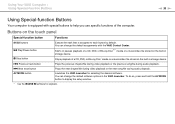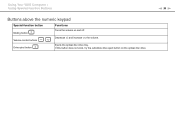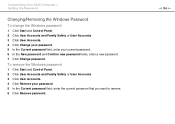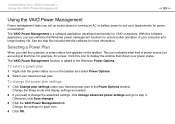Sony VGN AW330J Support Question
Find answers below for this question about Sony VGN AW330J - VAIO AW Series.Need a Sony VGN AW330J manual? We have 1 online manual for this item!
Question posted by griffincynthia on August 16th, 2010
Cursor/mouse Issue
90% of the time my cursor won't release after scrolling unless I click off. How can I change/fix this?
Current Answers
Related Sony VGN AW330J Manual Pages
Similar Questions
How To Update Sony Vaio Laptop Vgn-nw270f To Run Visualization Technology (vtx)
(Posted by Anonymous-154678 8 years ago)
How To Replace Hard Drive On A Sony Vaio Laptop Vgn-z850g
(Posted by YAStonyn 10 years ago)
Sony Vgn-ns240e - Vaio Ns Series Manuals
(Posted by sharon87 10 years ago)
I Am Having Problem With The Motherboard Problem Of Sony Vaio Laptop Vgn-ns140e.
Please send me the details
Please send me the details
(Posted by KAPIL 12 years ago)
Problem With Laptop
WHEN MY NEPHEW TURNS HIS COMPUTER AND THE MICROSOFT POP UP AND WHEN HE WAITING TO PUT HIS PASSWORD T...
WHEN MY NEPHEW TURNS HIS COMPUTER AND THE MICROSOFT POP UP AND WHEN HE WAITING TO PUT HIS PASSWORD T...
(Posted by esibaez 12 years ago)