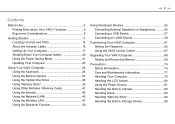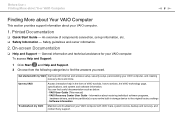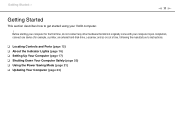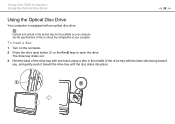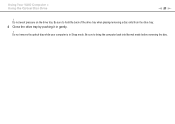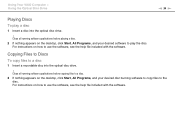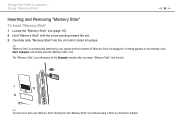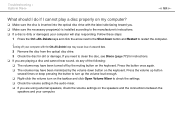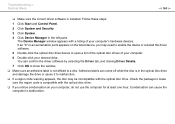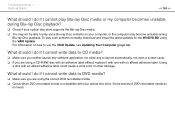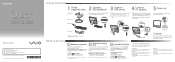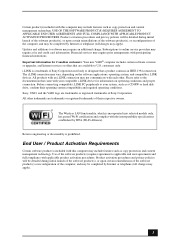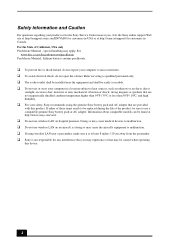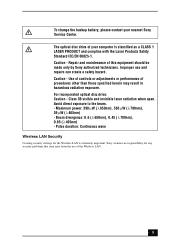Sony VGC-JS450F Support Question
Find answers below for this question about Sony VGC-JS450F - Vaio All-in-one Desktop Computer.Need a Sony VGC-JS450F manual? We have 4 online manuals for this item!
Question posted by kvladimir730 on December 8th, 2012
How Do You Open The Computer Up To Replace The Hard Drive For Vgc-js450f?
Is there any type of trick of opening the computer up? I don't want to force it out or it might break the whole computer. Thanks.
Current Answers
Related Sony VGC-JS450F Manual Pages
Similar Questions
Is There Any Way To Replace The Hard Drive With A Ssd?
I would like to upgrade my VPCL21BFX only, because this computer has worked flawlessly. I see no rea...
I would like to upgrade my VPCL21BFX only, because this computer has worked flawlessly. I see no rea...
(Posted by jsphmatteucci 8 years ago)
How To Change Hard Drive On Sony Vaio Vgc-lt 28
(Posted by thameatw 9 years ago)
Opening The Case To Install A New Hard Drive
We are trying to open the case of a Sony VGC JS130J to install a new hard drive. Please advise how t...
We are trying to open the case of a Sony VGC JS130J to install a new hard drive. Please advise how t...
(Posted by ann3265 13 years ago)