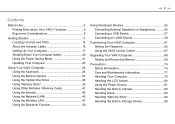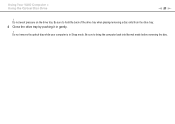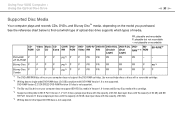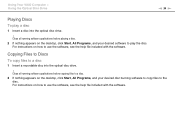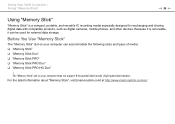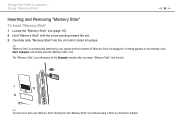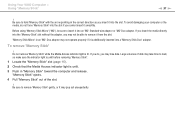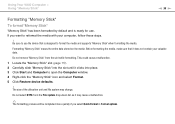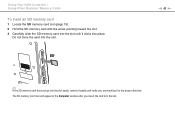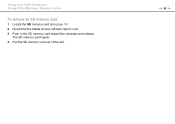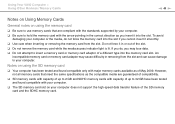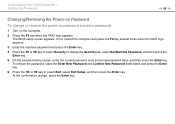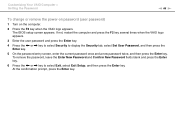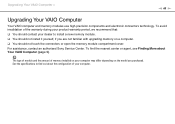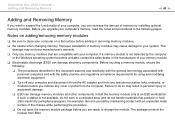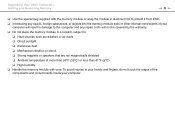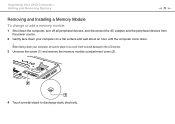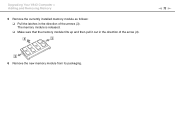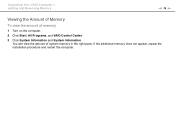Sony VGC-JS410F/S Support Question
Find answers below for this question about Sony VGC-JS410F/S - Vaio All-in-one Desktop Computer.Need a Sony VGC-JS410F/S manual? We have 3 online manuals for this item!
Question posted by curlywrc on December 1st, 2011
Removing Cover
How do I remove the back cover of the VGC-JS410F
Current Answers
Related Sony VGC-JS410F/S Manual Pages
Similar Questions
How To Enter Desktop Sony Computer Vaio Rb Vgc-rb40 Bios.
My Sony desktop computer is stuck in power save mode, and reads press any key on keyboard or move mo...
My Sony desktop computer is stuck in power save mode, and reads press any key on keyboard or move mo...
(Posted by Claudell141 8 years ago)
Video Card For Sony Vgc-ls37e Vaio All-in-one Desktop Computer?
Do you have video card for Sony VGC-LS37E Vaio All-in-one Desktop Computer? or I can exchange comput...
Do you have video card for Sony VGC-LS37E Vaio All-in-one Desktop Computer? or I can exchange comput...
(Posted by brazin 8 years ago)
Will Not Turn On
Does a sony Vaio vgc js450f, need a sound card in order to turn on?
Does a sony Vaio vgc js450f, need a sound card in order to turn on?
(Posted by theresagriffin 10 years ago)
Remove The Cover
How do I remove the screw and cover of sony VGC JS110JS Please answer to [email protected]
How do I remove the screw and cover of sony VGC JS110JS Please answer to [email protected]
(Posted by reinaldoevora 12 years ago)
Removing The Right Case Covers On A Vgc-rb44g
I need to replace a sony optical drive and can not get the right hand side cover off (facing me) (le...
I need to replace a sony optical drive and can not get the right hand side cover off (facing me) (le...
(Posted by brwelsch 12 years ago)