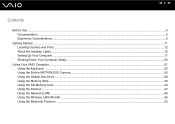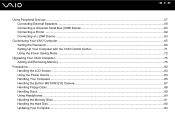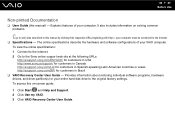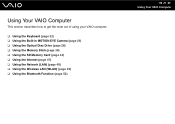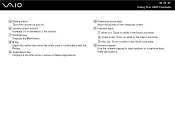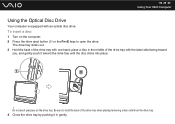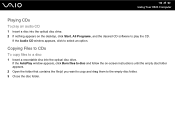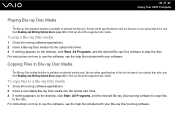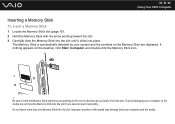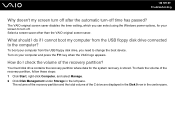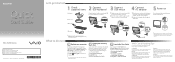Sony VGC-JS290J/Q Support Question
Find answers below for this question about Sony VGC-JS290J/Q - Vaio All-in-one Desktop Computer.Need a Sony VGC-JS290J/Q manual? We have 4 online manuals for this item!
Question posted by lotofcash on February 23rd, 2012
My Hard Drive Seems To Be Dead
how should i go about to replace the hard drive.?
how can i open the doby, i only see one screw and its only for the memory
Current Answers
Related Sony VGC-JS290J/Q Manual Pages
Similar Questions
Sony Vaio Vpcl2390x All In One Touch Screen Pc Dead Hard Drive.
I would like to replace the hard drive in my Sony VPCL2390X. How to I open the PC without breaking a...
I would like to replace the hard drive in my Sony VPCL2390X. How to I open the PC without breaking a...
(Posted by doctormano 8 years ago)
Is There Any Way To Replace The Hard Drive With A Ssd?
I would like to upgrade my VPCL21BFX only, because this computer has worked flawlessly. I see no rea...
I would like to upgrade my VPCL21BFX only, because this computer has worked flawlessly. I see no rea...
(Posted by jsphmatteucci 8 years ago)
How To Rip And Burn Cds
(Posted by jhhchl 12 years ago)
Vgc Rb40 Motherboard Replacement,where Do I Get One Without Paying $250.00
(Posted by plamarrd 13 years ago)