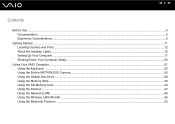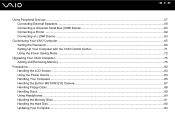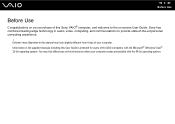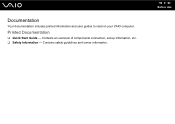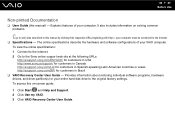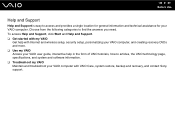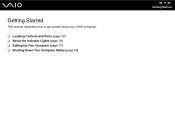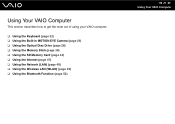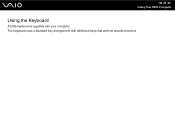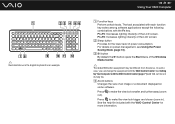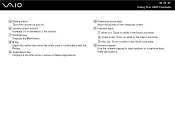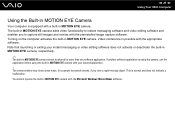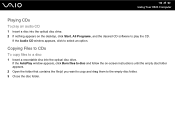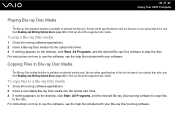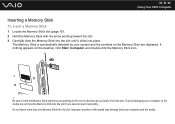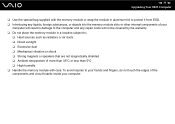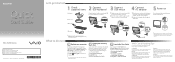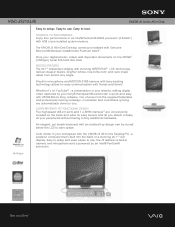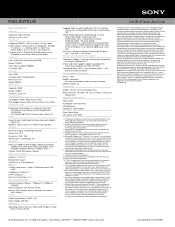Sony VGC-JS210J/B Support Question
Find answers below for this question about Sony VGC-JS210J/B - Vaio All-in-one Desktop Computer.Need a Sony VGC-JS210J/B manual? We have 4 online manuals for this item!
Question posted by kgural on April 23rd, 2012
Vgc-js210j
What memory does this system take and what is the maximum?
Thanks,
Current Answers
Related Sony VGC-JS210J/B Manual Pages
Similar Questions
Sony Vgc-js210j All-in-one Screen Will Not Power On.
I have a Sony VGC-JS210JAll-in-one Desktop Computer the screen will not power on at all.. fans, hard...
I have a Sony VGC-JS210JAll-in-one Desktop Computer the screen will not power on at all.. fans, hard...
(Posted by bigbad747 8 years ago)
Vgc Js210j Power Button Diagram
Id like to see if there is a piece broken off. Does the inside of the piwer button, below the case a...
Id like to see if there is a piece broken off. Does the inside of the piwer button, below the case a...
(Posted by footsg40 10 years ago)
How To Disassemble Sony Vaio Vgc-js210j
(Posted by dusDin 10 years ago)
Sony Vgc-js210j Backlight Doesn't Stay On For Longer Than 5 Sec
Sony VGC-JS210J Backlight doesn't stay on for longer than 5 sec - which components need to be replac...
Sony VGC-JS210J Backlight doesn't stay on for longer than 5 sec - which components need to be replac...
(Posted by dougstrash1 12 years ago)