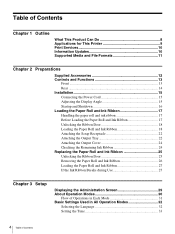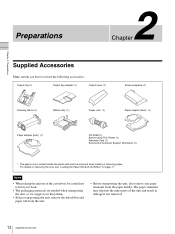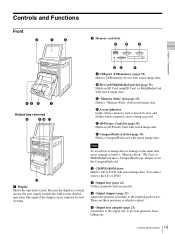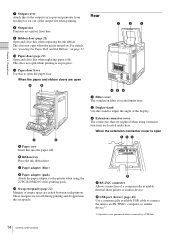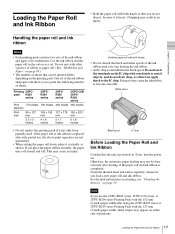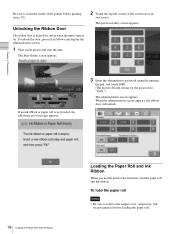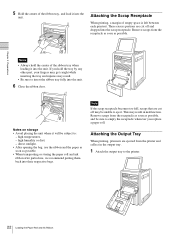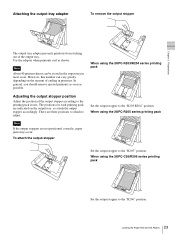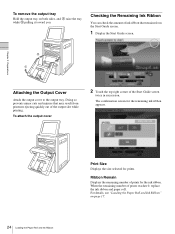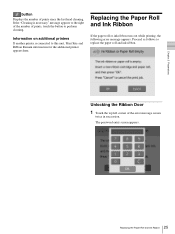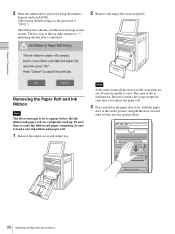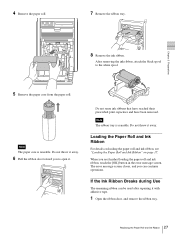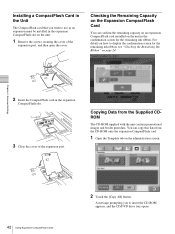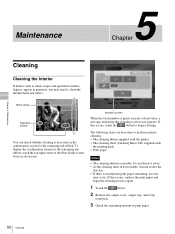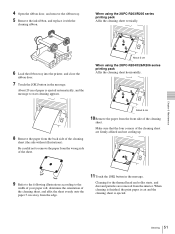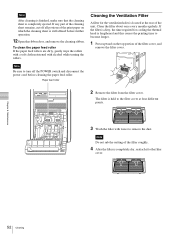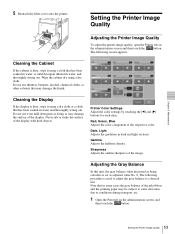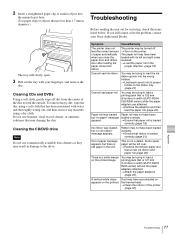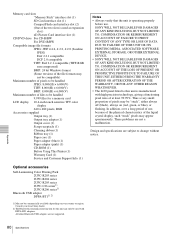Sony UPCR20L Support Question
Find answers below for this question about Sony UPCR20L.Need a Sony UPCR20L manual? We have 1 online manual for this item!
Question posted by renka5474 on September 18th, 2013
Hi. Where To Buy Output Tray And Cleaning Ribbon For Upcr20l
The person who posted this question about this Sony product did not include a detailed explanation. Please use the "Request More Information" button to the right if more details would help you to answer this question.
Current Answers
Related Sony UPCR20L Manual Pages
Similar Questions
Cleaning, Text And Photo Tray
I need to purchase a cleaning reel and photo tray. Also how to add text to photo
I need to purchase a cleaning reel and photo tray. Also how to add text to photo
(Posted by dwilliams2794 5 years ago)
Sony Media
looking for sony media paper to buy upcc26 or 2upcr810
looking for sony media paper to buy upcc26 or 2upcr810
(Posted by edwinbeauford 7 years ago)
Am Confuse On How Do I Setup Or Configure My Sony Upcr20l With Silex Sx-wsg1
Hi, I have the sony upcr20l, silex sx-wsg1 and the wt-4 wireless adapter I don't know what step...
Hi, I have the sony upcr20l, silex sx-wsg1 and the wt-4 wireless adapter I don't know what step...
(Posted by kwpsales 10 years ago)
Printer Can't Accept Blue Tooth From Phone As It Say
Insufficient Memory.
The printer keeps saying that it can't accept a blue tooth from my mobile phone. It has insufficent...
The printer keeps saying that it can't accept a blue tooth from my mobile phone. It has insufficent...
(Posted by marksotheran 11 years ago)