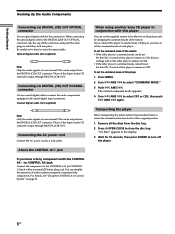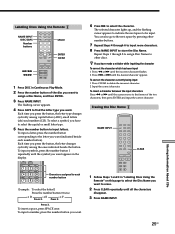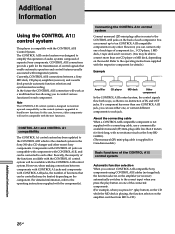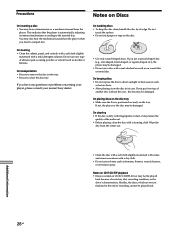Sony SCD-C222ES Support Question
Find answers below for this question about Sony SCD-C222ES - Es Series 5 Disc.Need a Sony SCD-C222ES manual? We have 3 online manuals for this item!
Question posted by woodshedin on May 9th, 2013
Cdp-c77es Keeps Flashing 'no Disk' Regardless Of How Many Discs Are In It.
tray works; electronic information lights up in all aspects; remote works properly. "no disk" flashes under any command
Current Answers
Related Sony SCD-C222ES Manual Pages
Similar Questions
Cdp Cx400 Cd Player
plug in carousel spins a few time I hear click near power board after but no power to display pressi...
plug in carousel spins a few time I hear click near power board after but no power to display pressi...
(Posted by Peacebon2u 2 years ago)
My 50 1 Cd Changer Cdp Cx55 Will Change Discs But It Won't Play Them.
When the disk is loaded, they will sometimes go through a "searching" mode with the optical sensor t...
When the disk is loaded, they will sometimes go through a "searching" mode with the optical sensor t...
(Posted by mark68743 2 years ago)
Repair 400 Cd Player With As Tuck Disk Inside
door will not open and CD's will not rotate. Believe a CD has become lodged preventing the turn tabl...
door will not open and CD's will not rotate. Believe a CD has become lodged preventing the turn tabl...
(Posted by Tripleswin2006 10 years ago)
Question About Sony Cdp
Good afternoon, I do have not an remote controll for the sony cd player. I have bought it on zater...
Good afternoon, I do have not an remote controll for the sony cd player. I have bought it on zater...
(Posted by graspol61 12 years ago)
10 Disc Cd Player. I Bought The Sony Unit A Couple A Years Ago. I Recently Had A
on the unit a reading of E-99 shows up. what is this
on the unit a reading of E-99 shows up. what is this
(Posted by radio2007 12 years ago)