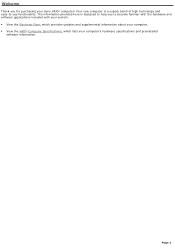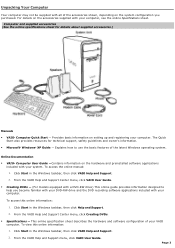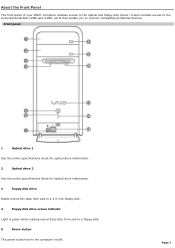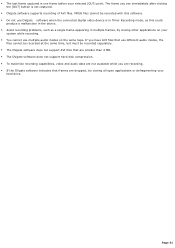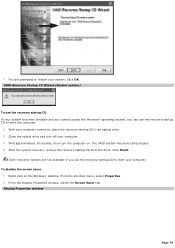Sony PCV RS100 Support Question
Find answers below for this question about Sony PCV RS100 - VAIO - 256 MB RAM.Need a Sony PCV RS100 manual? We have 1 online manual for this item!
Question posted by manamicable on December 26th, 2011
Driver For Pcv-w102 Please
The person who posted this question about this Sony product did not include a detailed explanation. Please use the "Request More Information" button to the right if more details would help you to answer this question.
Current Answers
Related Sony PCV RS100 Manual Pages
Similar Questions
Sony Vaio All In One Desktop
I have a Sony Vaio, all in one desktop, model SVL241B14L and I just can't find a recovery CD, I have...
I have a Sony Vaio, all in one desktop, model SVL241B14L and I just can't find a recovery CD, I have...
(Posted by Anonymous-161080 7 years ago)
Video Card For Sony Vgc-ls37e Vaio All-in-one Desktop Computer?
Do you have video card for Sony VGC-LS37E Vaio All-in-one Desktop Computer? or I can exchange comput...
Do you have video card for Sony VGC-LS37E Vaio All-in-one Desktop Computer? or I can exchange comput...
(Posted by brazin 8 years ago)
Need To Order Both Fans For The Vgc-js160j Vaio All-in-one Desktop Computer.
I need to order both fans part number UDQF2RH53DF0 and part number UDQF2PH54DF0. Where can I order t...
I need to order both fans part number UDQF2RH53DF0 and part number UDQF2PH54DF0. Where can I order t...
(Posted by stewartea10 8 years ago)
How Does The Spring Attach On The Drive Bay To Close Bay Once The Drive Is Close
sony vaio pcv rs 311v there is a spring that helps the front drive bay close I cant figure out how t...
sony vaio pcv rs 311v there is a spring that helps the front drive bay close I cant figure out how t...
(Posted by Tsmith5153 11 years ago)
How To Instal Ram Card In Sony Pcv-w600m
(Posted by pmreddy 12 years ago)