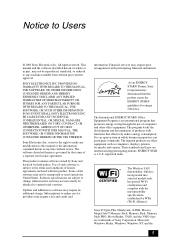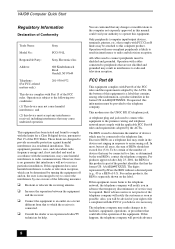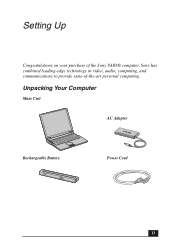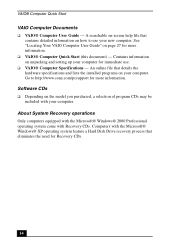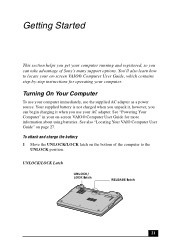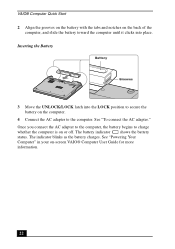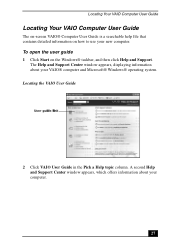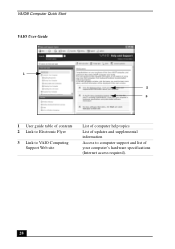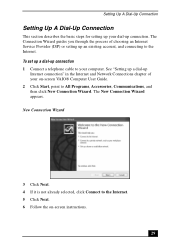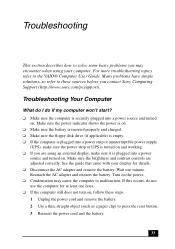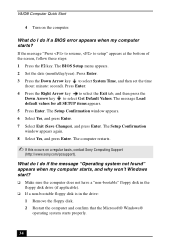Sony PCG-Z1VA Support Question
Find answers below for this question about Sony PCG-Z1VA - VAIO - Pentium M 1.6 GHz.Need a Sony PCG-Z1VA manual? We have 1 online manual for this item!
Question posted by netmanmath on December 9th, 2013
Bios Password(system Desaibled)
hi dear eng bios password is locked for sony vio pcg-z1va pls help me
Current Answers
Related Sony PCG-Z1VA Manual Pages
Similar Questions
Sony Vaio Vpcw111xx Bios Password
i need a bios passwordsony vaio vpcw111xx bios password
i need a bios passwordsony vaio vpcw111xx bios password
(Posted by dominguezcorp 11 years ago)
Sony Vaio Laptop Pcg-7113l
Need VGP-BPS9/B 11.1v 4400mAh btry can't find replacement. Where to locate a new btry?
Need VGP-BPS9/B 11.1v 4400mAh btry can't find replacement. Where to locate a new btry?
(Posted by bjlamb 11 years ago)
I Need Bios Password For Sony Vaio Notebook. Pruduct Number: Vpcz112gd.
I nee SONI VAIO's BIOS password recovery programe. Pruduct Number: VPCZ112GD Model Number: PCG-311...
I nee SONI VAIO's BIOS password recovery programe. Pruduct Number: VPCZ112GD Model Number: PCG-311...
(Posted by borunova 11 years ago)
Bios Password
I fogotten BIOS password in my sony vaio, how I can to recover it
I fogotten BIOS password in my sony vaio, how I can to recover it
(Posted by oscartellez007 12 years ago)