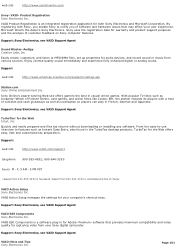Sony PCG-V505DX Support Question
Find answers below for this question about Sony PCG-V505DX - VAIO - Pentium M 1.4 GHz.Need a Sony PCG-V505DX manual? We have 1 online manual for this item!
Question posted by reuelrodrigo on October 19th, 2012
What Key Do I Press To Go To The Bios Of My Laptop.
The person who posted this question about this Sony product did not include a detailed explanation. Please use the "Request More Information" button to the right if more details would help you to answer this question.
Current Answers
Related Sony PCG-V505DX Manual Pages
Similar Questions
How To Update Bios Sony Vaio Laptop Vgn-nw270f
(Posted by trvlada 9 years ago)
How To Fix A Broken Mousepad Key On A Sony Vaio Vgnnw240f
(Posted by jadonna 9 years ago)
Sony Vaio Laptop Pcg-7113l
Need VGP-BPS9/B 11.1v 4400mAh btry can't find replacement. Where to locate a new btry?
Need VGP-BPS9/B 11.1v 4400mAh btry can't find replacement. Where to locate a new btry?
(Posted by bjlamb 11 years ago)
Sony Vaio Pcg V505dx Motherboard
how to disassemble sony vaio pcg v505dx and replace its motherboard
how to disassemble sony vaio pcg v505dx and replace its motherboard
(Posted by seravant 12 years ago)