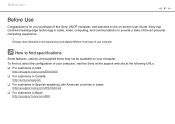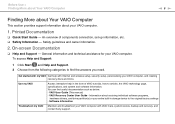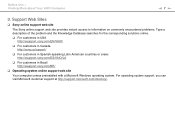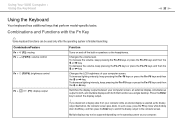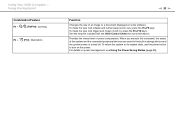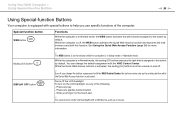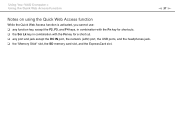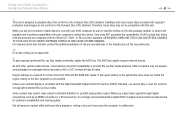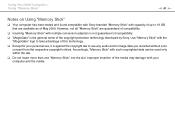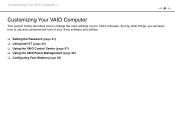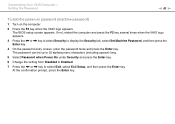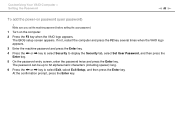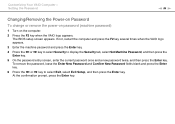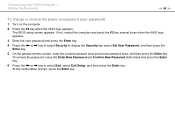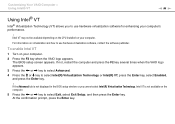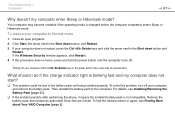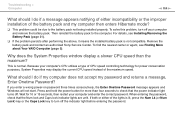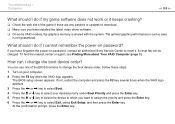Sony VGN-NW240F Support Question
Find answers below for this question about Sony VGN-NW240F - VAIO NW Series.Need a Sony VGN-NW240F manual? We have 1 online manual for this item!
Question posted by jadonna on July 6th, 2014
How To Fix A Broken Mousepad Key On A Sony Vaio Vgnnw240f
The person who posted this question about this Sony product did not include a detailed explanation. Please use the "Request More Information" button to the right if more details would help you to answer this question.
Current Answers
Related Sony VGN-NW240F Manual Pages
Similar Questions
Sony Vgn-ns240e - Vaio Ns Series Manuals
(Posted by sharon87 10 years ago)
Bluetooth On Sony Vaio Vgn-nw240f Doesnt Work!!!
I have a Sony VaioVGN-NW240F which has a built in Bluetooth which doesnt seem to work. Every time i ...
I have a Sony VaioVGN-NW240F which has a built in Bluetooth which doesnt seem to work. Every time i ...
(Posted by blademaster0 11 years ago)
My Laptop (vaio Vgn Nw-240f)are Doesn't Booting And The Fan Is Not Working.
Dear Sir/Madame, When I started my laptop it's just showing VAIO logo and after that it doesn't boo...
Dear Sir/Madame, When I started my laptop it's just showing VAIO logo and after that it doesn't boo...
(Posted by readyramli 12 years ago)
I Am Having Problem With The Motherboard Problem Of Sony Vaio Laptop Vgn-ns140e.
Please send me the details
Please send me the details
(Posted by KAPIL 12 years ago)
Im Looking For The Repair Manual Of A Laptop Sony Vaio Mod. Vgn-cs108e
(Posted by rlopezjavier 12 years ago)