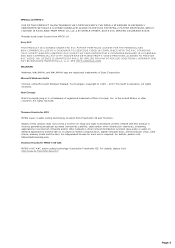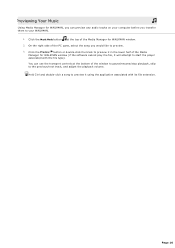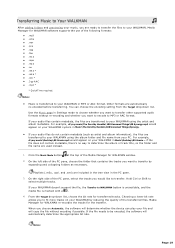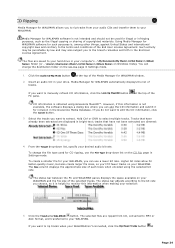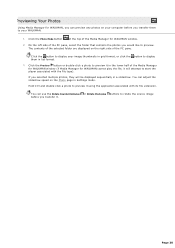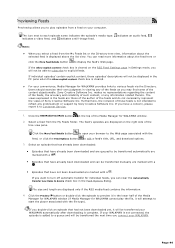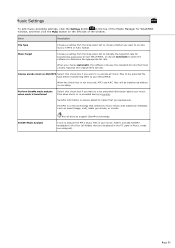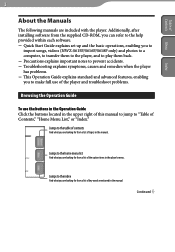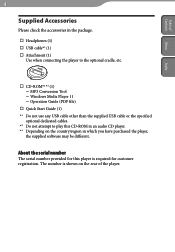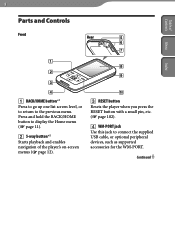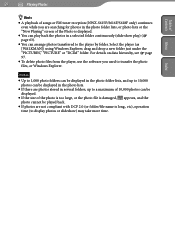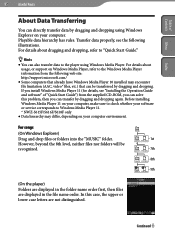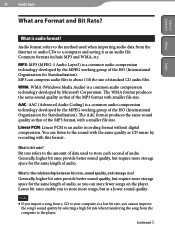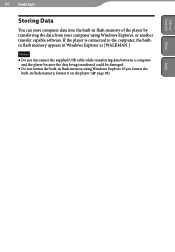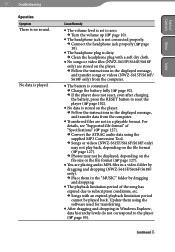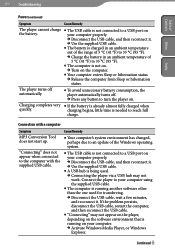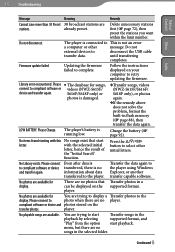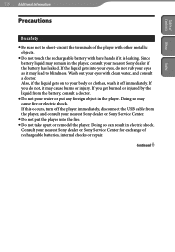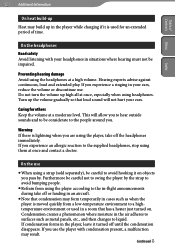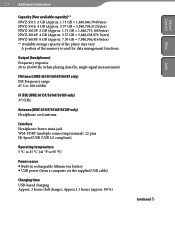Sony NWZS615F Support Question
Find answers below for this question about Sony NWZS615F - Walkman 2 GB Digital Player.Need a Sony NWZS615F manual? We have 3 online manuals for this item!
Question posted by maktubkristal on July 26th, 2011
Charger Problem
I have the sony NWZ S615f three years ago, but i've started having problems... I charge it but then i turn it off (i don't use it) and hours later the battery is dead and i gotta charge it again... I don't know what's the problem, i'll appreciate if someone could help me with this...
Current Answers
Related Sony NWZS615F Manual Pages
Similar Questions
What Is The Battery Part Number For The Sony Mp3 Player Model Nwz-x1061?
I am looking for a replacement battery for my Sony mp3 player model NWZ-X1061. Evidently, the model ...
I am looking for a replacement battery for my Sony mp3 player model NWZ-X1061. Evidently, the model ...
(Posted by chickenhole 3 years ago)
Sony Walkman Mp3 Player Model Nwz S544 Can't Change Volume
(Posted by lafTI 9 years ago)
Where Can I Find A Sony Walkman Nw-s205f Black (2 Gb) Digital Media Player
(Posted by Damagoon 9 years ago)
How Do You Create A Playable Playlist On Mp3 Player Model Nwz-e364
(Posted by byronbostick 11 years ago)
My Sony Mp3 Player Can't Play. It Screen Say Boot Error Shutting Down. Pls Help.
(Posted by netclouds 12 years ago)