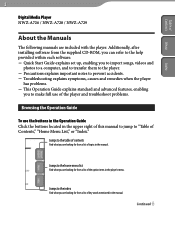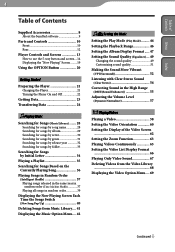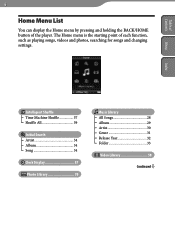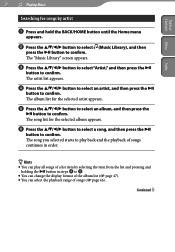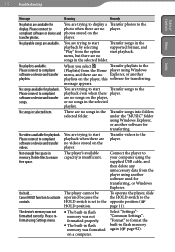Sony NWZA726BLK Support Question
Find answers below for this question about Sony NWZA726BLK - Walkman 4 GB Digital Player.Need a Sony NWZA726BLK manual? We have 1 online manual for this item!
Question posted by kawarpal on June 5th, 2011
My Sony Walkman N50 Is Showing Cannot Play For Some Files.
My sony walkman N50 is showing CANNOT PLAY for some files. But the songs runs well on Sony Stage software after download, Tried by changing settings of Transferring, but of no use. Can anyone help me please?
Current Answers
Related Sony NWZA726BLK Manual Pages
Similar Questions
Sony Walkman Mp3 Player Model Nwz S544 Can't Change Volume
(Posted by lafTI 9 years ago)
Where Can I Find A Sony Walkman Nw-s205f Black (2 Gb) Digital Media Player
(Posted by Damagoon 9 years ago)
Walkman Cannot Play Please Connect To Compliant Software And Update License
information
information
(Posted by Putelu 10 years ago)
Unable To Play My Mp3 Mp4 Sony Nwz-a818 Player
I want to turn on my MP3 palyer but a message comes on the screen saying "cant play, the license has...
I want to turn on my MP3 palyer but a message comes on the screen saying "cant play, the license has...
(Posted by arashnowrouz 11 years ago)
Sony Nwz-w263, Device Not Playing. All Songs Still On Drive.
Device not playing, green light lasts for short time but even when green light on still doesn't play...
Device not playing, green light lasts for short time but even when green light on still doesn't play...
(Posted by clancystephen 11 years ago)