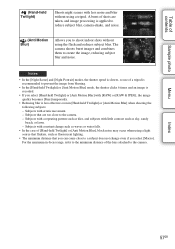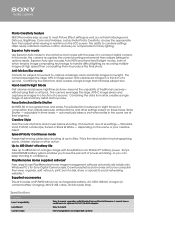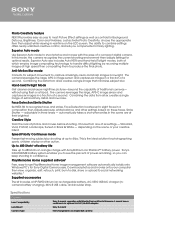Sony NEX-3N Support Question
Find answers below for this question about Sony NEX-3N.Need a Sony NEX-3N manual? We have 5 online manuals for this item!
Question posted by lightenupholsteins on December 28th, 2013
I Have A Question About A Setting On My Sony Cyber-shot Camera
i have a sony camera that i have been using for a yr now and the other day i accidently changed a setting on it because now the display screen is alittle smaller. theres a little black strip above and below my screen. how do i make it so it's back to normal thanks.
Current Answers
Answer #1: Posted by StLFanMan on March 27th, 2014 9:51 AM
From the sounds of it, you switched the image size to wide, rather than normal. Under the shooting mode, you can select panorama--which has standard and wide mode. Adjust it back to standard and you should be ready to go. You may also want to try adjusting the aspect ratio from 16:9 (typically wide mode) back to 3:2 (standard)--if that is not set to 3:2 already.
I hope this helps!
Related Sony NEX-3N Manual Pages
Similar Questions
Camera Error Problem
I was taking picture suddenly my camera display showing "camera error" I have changed Battery, lense...
I was taking picture suddenly my camera display showing "camera error" I have changed Battery, lense...
(Posted by mufarbes 1 year ago)
Can I Retrieve Recently Deleted Photos From My Cyber Shot Camera?
I was deleting single photos when it suddenly deleted all photos on camera!!!
I was deleting single photos when it suddenly deleted all photos on camera!!!
(Posted by ann29wilson 9 years ago)
Sony A37 And A37k
is the sony a37 16mp bridgecamera the same as the sony slt a37k? i'm new to this and want a digital ...
is the sony a37 16mp bridgecamera the same as the sony slt a37k? i'm new to this and want a digital ...
(Posted by pussycat23666 11 years ago)
Sony A5560 Af Button
how is the AF button on the back of the camera used. what makes it different from 1/2 shutter relea...
how is the AF button on the back of the camera used. what makes it different from 1/2 shutter relea...
(Posted by photosbygrandoa 11 years ago)