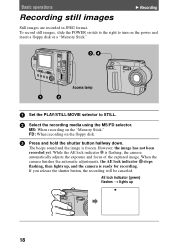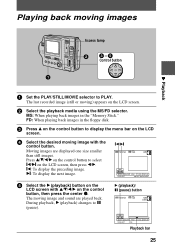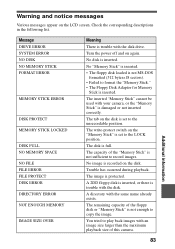Sony MVC FD92 Support Question
Find answers below for this question about Sony MVC FD92 - Mavica FD92 Digital Camera.Need a Sony MVC FD92 manual? We have 1 online manual for this item!
Question posted by 2celtichorses on March 4th, 2015
The Ms/fd Selector Switch Seems Loose
When turning the camera on, I often see the message "memory stick access" or "no disk" (I never set it to FD though) and had to wait a long time before I can take a picture.
Current Answers
Answer #1: Posted by TechSupport101 on March 13th, 2015 9:53 AM
The camera may require Service at most. Do see the thread here http://www.pechorin.com/m/2003/08/09/C1301_Disk_Error_on_Sony_Mavica_FD71_Possible_Solutions-203215.html though.
Related Sony MVC FD92 Manual Pages
Similar Questions
Sony Dsc-s950 Camera
camera asks to reinsert memory stick all the time.
camera asks to reinsert memory stick all the time.
(Posted by panoramaranch 2 years ago)
Database File
Why does my Sony DSC-W800 Cybershot Camera says "Memory car locked. Cannot update Image Database Fil...
Why does my Sony DSC-W800 Cybershot Camera says "Memory car locked. Cannot update Image Database Fil...
(Posted by foresthouse100 8 years ago)
I Have A Problem With My Digital Camera, A Sony Cyber-shot Dsc-hx50.
I have a problem with my digital camera, a Sony Cyber-shot Dsc-hx50. When I start my SONY Cyber-shot...
I have a problem with my digital camera, a Sony Cyber-shot Dsc-hx50. When I start my SONY Cyber-shot...
(Posted by retienne50 9 years ago)
Sony Digital Still Camera
Mvc-fd200
Memory Stick Error(c:13:01)
Sony Digital Still Camera MVC-FD200Memory Stick Error(c:13:01)
Sony Digital Still Camera MVC-FD200Memory Stick Error(c:13:01)
(Posted by takeonestudioattock 11 years ago)