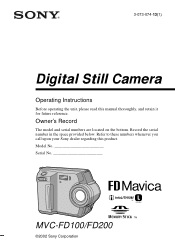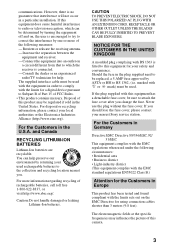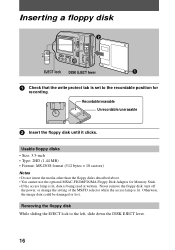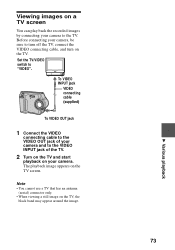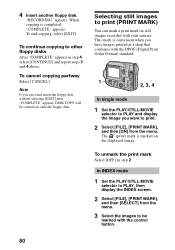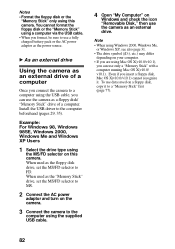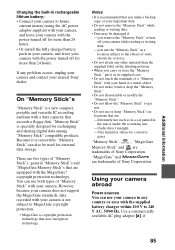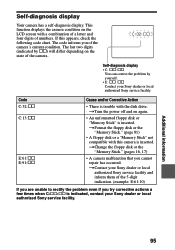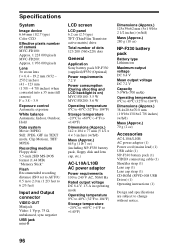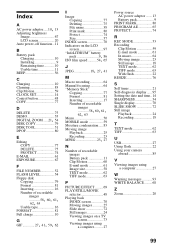Sony MVC-FD200 Support Question
Find answers below for this question about Sony MVC-FD200 - FD Mavica 2MP Digital Still Camera.Need a Sony MVC-FD200 manual? We have 1 online manual for this item!
Question posted by katcoelho on October 25th, 2015
Tab On Disk
I don't know what a "Tab on the Disk" is. All I do know is that it stops me from using a disk to take pictures - it says Disc Protected. I need to change the tab on the disk; how do I do that?
Current Answers
Answer #1: Posted by Odin on October 25th, 2015 12:47 PM
Hope this is useful. Please don't forget to click the Accept This Answer button if you do accept it. My aim is to provide reliable helpful answers, not just a lot of them. See https://www.helpowl.com/profile/Odin.
Related Sony MVC-FD200 Manual Pages
Similar Questions
I Have A Problem With My Digital Camera, A Sony Cyber-shot Dsc-hx50.
I have a problem with my digital camera, a Sony Cyber-shot Dsc-hx50. When I start my SONY Cyber-shot...
I have a problem with my digital camera, a Sony Cyber-shot Dsc-hx50. When I start my SONY Cyber-shot...
(Posted by retienne50 9 years ago)
How Do I Remove My Pictures From This Camera ?
i recently found this camera that belonged to my mother and she has since pasted on. there are pictu...
i recently found this camera that belonged to my mother and she has since pasted on. there are pictu...
(Posted by mzzbreeze 10 years ago)
Sony Digital Still Camera
Mvc-fd200
Memory Stick Error(c:13:01)
Sony Digital Still Camera MVC-FD200Memory Stick Error(c:13:01)
Sony Digital Still Camera MVC-FD200Memory Stick Error(c:13:01)
(Posted by takeonestudioattock 11 years ago)
How Much Is This Sony Cybershot Dsc-s700 7.2mp Digital Camera With 3x Optical Zo
May I know how much is this?
May I know how much is this?
(Posted by anabelpadayao 12 years ago)
How And Where Can I Get A Replacement Power Cord For My Camera
(Posted by tyronesingletary38 12 years ago)