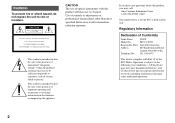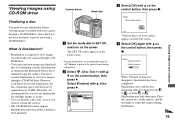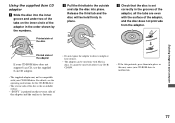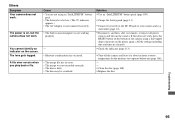Sony MVC-CD350 Support Question
Find answers below for this question about Sony MVC-CD350 - Digital Still Camera Mavica Cd Recordable.Need a Sony MVC-CD350 manual? We have 3 online manuals for this item!
Question posted by bmj3082 on March 28th, 2013
Am Trying To Locate A Source For A Sleeve Of Recordable Disc For Mvc-cd350 Camer
The person who posted this question about this Sony product did not include a detailed explanation. Please use the "Request More Information" button to the right if more details would help you to answer this question.
Current Answers
Related Sony MVC-CD350 Manual Pages
Similar Questions
Initialize Disc For A Mavica Sony Mvc-cd-400, I Get Disc Error.
I keep getting disc error when I try to initialize my Sony Mavica 8cm disc for the Mavica Sony MVC-C...
I keep getting disc error when I try to initialize my Sony Mavica 8cm disc for the Mavica Sony MVC-C...
(Posted by hollyronda1953 1 year ago)
Images wirelessly to computers sending
Camera asks for the location on your computer. How can I set the camera on
Camera asks for the location on your computer. How can I set the camera on
(Posted by eckartvonuckermann 8 years ago)
Sony Mvccd400
Will not let me initialize the disc, I press cancel the camera wont work. I have the correct disc. I...
Will not let me initialize the disc, I press cancel the camera wont work. I have the correct disc. I...
(Posted by tmmma 10 years ago)
Sony Digital Still Camera
Mvc-fd200
Memory Stick Error(c:13:01)
Sony Digital Still Camera MVC-FD200Memory Stick Error(c:13:01)
Sony Digital Still Camera MVC-FD200Memory Stick Error(c:13:01)
(Posted by takeonestudioattock 11 years ago)
How To Down Load Pictures Sony Syber-shot To Dell Lap Top?
(Posted by ritterd82 11 years ago)