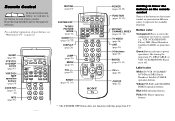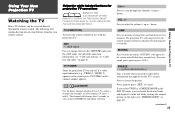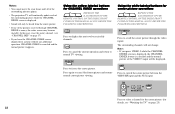Sony KP-61HS10 Support Question
Find answers below for this question about Sony KP-61HS10 - 61" Color Rear Video Projector Television.Need a Sony KP-61HS10 manual? We have 1 online manual for this item!
Question posted by nfp5 on December 18th, 2013
My Tv Will Not Turn On. The Timer/stand By Button Is Blinking Red Continuously.
The person who posted this question about this Sony product did not include a detailed explanation. Please use the "Request More Information" button to the right if more details would help you to answer this question.
Current Answers
Related Sony KP-61HS10 Manual Pages
Similar Questions
How Can I Get Local Channels On My Sony 61' Kp-61hs10 Tv?
(Posted by cristinocabrera 9 years ago)
Kf-42we610 Randomly Turns Off And Then Blinking Red 6 Times.
KF-42we610 randomly turns off and then blinking red 6 times. What does this mean
KF-42we610 randomly turns off and then blinking red 6 times. What does this mean
(Posted by gajdlaw 11 years ago)
Does Not Turn On, Stand By Blinks 10 Times
Hi there, I have this issue w/ this set, it does not turn on , I can hear a cklck, then red light st...
Hi there, I have this issue w/ this set, it does not turn on , I can hear a cklck, then red light st...
(Posted by joselmc46 12 years ago)
Screen Went Blank
I haveSony KP61HS10 Video projection TV manufactured in November 2000. We were watching the TV and t...
I haveSony KP61HS10 Video projection TV manufactured in November 2000. We were watching the TV and t...
(Posted by mlnfpc 13 years ago)