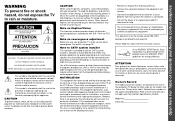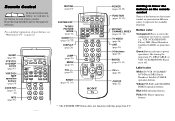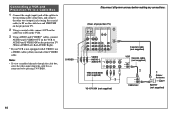Sony KP-61HS10 Support Question
Find answers below for this question about Sony KP-61HS10 - 61" Color Rear Video Projector Television.Need a Sony KP-61HS10 manual? We have 1 online manual for this item!
Question posted by mlnfpc on February 26th, 2011
Screen Went Blank
Current Answers
Answer #1: Posted by DreadPirateRoberts on March 25th, 2011 6:22 AM
The timing of the blinking you see would be as follows: two to nine blinks, (depending on the fault), about a third of a second apart, then a pause for 3 seconds, then the two to nine blinks about a third of a second apart again.
Here is a list of the problems that might have occurred indicated by the number of blinks. The words in parentheses are those, which you will see for each of these faults on a diagnosis screen described later in this article.
- Unit is dead, No blinks - Problem in the standby power section. Might check fuse, R607, Q601, IC601, R612 and VDR601 (should show open).
- Continuous blink once a second, no pausing - No reply from the jungle IC301 (data bus is busy, shorted to ground, or held high), IK video path is defective.
- One blink - not used for the self-diagnosis
- Two blinks - B+ over current protection (OCP), unit goes to the standby mode then displays the 2 blink fault. Could be a short in the power supply of any of the circuits.
- Three blinks - B+ over voltage protection (OVP), unit goes to the standby mode then displays the 3 blink fault. This is also a problem in the power supply circuit, check T603 and R672.
- Four blinks - No vertical Deflection (V STOP), Screen goes to a single horizontal line then the video signal muted. Check IC1509, Q1505
- Five blinks - AKB circuit (automatic kine bias), the timer/standby indicator blinks for about 30 seconds then goes to the self-diagnosis function. Something is wrong with the video. Check video out, Q705, 732, 761 and other components on the C board, also check Q218, 219, 220 on the A board. In addition, unit could be in IK blanking, try turning up screen slightly.
- Six blinks - No Horizontal (H STOP), no raster, goes to the blinking self-diagnosis function immediately. Check C515 & 516 and the jungle IC, IC206.
- Seven blinks - High voltage shutdown. The high voltage has exceeded 33k and the unit goes immediately into safety shutdown. Check power supply regulation and horizontal circuits.
- Eight blinks - Problem with the audio (AUDIO), unit goes to standby and blinks the self-diagnosis code. Check IC406 audio amp, PS401, and 402. On some projection models of Sony TV sets, this code means that T8005 (flyback transformer), or the associative components in the high voltage circuits are defective on the D board.
- Nine blinks - Replace D 6116 and D 6301 on the "G" board, do not resolder as this will fix the problem temporary. Or Panel Module Error or Thermal Error. If it is intermittent 9 blinks, meaning sometimes the TV comes on and other times you get flashing, then change the switching regulator on the "G" board or check connections. Make sure the regulator is -12 or -13 (negitive).
- Ten blinks - Check Q8014 and Q8013 for shorts, leakage, or bad solder connections on the " D" board. If the transistors are bad, check R8051 and IC8005, also on the "D" board.
Intermittent problems? This is a great feature. You can also bring up these fault codes on-screen to see a list of the problem numbers with the abbreviation of the problem and the number of times this problem has occurred. This is slightly different than entering the service mode. To see the diagnostic screen, press the following buttons: Display, Channel, 5, volume Minus, ( not plus ) then Power. This brings up a screen with a list of the problems and number of times they have occurred. Each of the problems named, are abbreviated as, "OCP", "OVP", "V STOP", ETC. We have repeated them in parentheses in the text for the "Blinks" described above so you can correlate between the diagnostic screen and the blink codes.
Now that you know about these self-diagnostics, how do you use them? Say that you have a set with a black screen. You see that the LED is blinking four times. This would tell you that you have no vertical sweep, which is why the video is muted. If it was blinking 6 times, you would know that you have a horizontal fault. It's not a sure cure..
IMPORTANT: After you repair the unit, you MUST clear the values on this diagnostic screen. These codes do not reset themselves after the fault is corrected, so if you don't clear them, you'll be seeing "old" fault codes the next time you enter this screen. Clearing is done by going into the service mode (display, channel, 5, volume plus, then power ). Press 8 and Enter, which returns everything to the factory preset condition.
Related Sony KP-61HS10 Manual Pages
Similar Questions
what is the resal value today of the Sony color rear video projector television model #KP-61V85
my tv has a green tint in bach of themain picture how can i fix it and what is wrong with it?