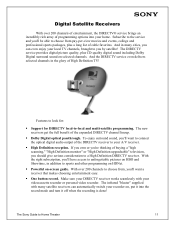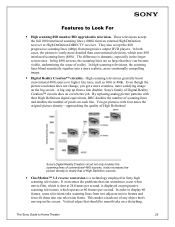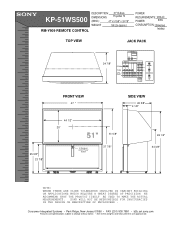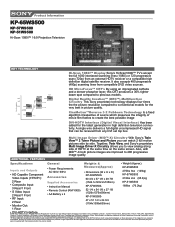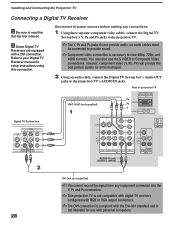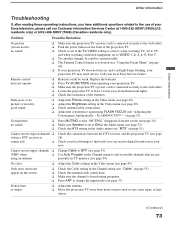Sony KP-51WS500 Support Question
Find answers below for this question about Sony KP-51WS500 - 51" Hi-scan 1080i™ 16:9 Projection Television.Need a Sony KP-51WS500 manual? We have 6 online manuals for this item!
Question posted by cwschultz32 on May 25th, 2011
Dows Not Power On. Power Supply Was Replaced Previously Same Thing Is Wrong Agai
The person who posted this question about this Sony product did not include a detailed explanation. Please use the "Request More Information" button to the right if more details would help you to answer this question.
Current Answers
Related Sony KP-51WS500 Manual Pages
Similar Questions
Tv Problem
My TV had started making a sizzling sound when I cut it on after it warmed up it would stop making t...
My TV had started making a sizzling sound when I cut it on after it warmed up it would stop making t...
(Posted by nanniepoo0110 11 years ago)
Kdf-60xbr950 Power Supply
I have a kdf-60xbr950 which has a bad power supply. How can I get one?
I have a kdf-60xbr950 which has a bad power supply. How can I get one?
(Posted by akins 12 years ago)
Where Is The Power Supply Located On A Sony Kp-46wt500?
where is the power supply located on a Sony KP-46WT500?
where is the power supply located on a Sony KP-46WT500?
(Posted by cascante 12 years ago)
6 Red Blinks
i have a sony kp-fx432m91. power seems to shut down whenever i try to turn it on. then the red led w...
i have a sony kp-fx432m91. power seems to shut down whenever i try to turn it on. then the red led w...
(Posted by Anonymous-40111 12 years ago)
Where Is The Switching Regulator Located On The Sony Kp-51ws520?
(Posted by patdaddy 12 years ago)