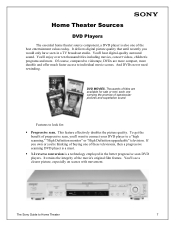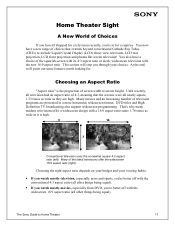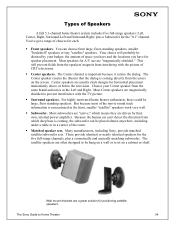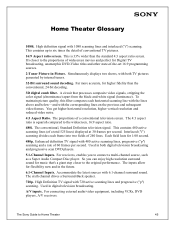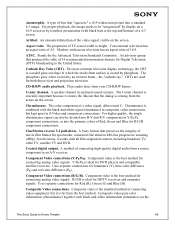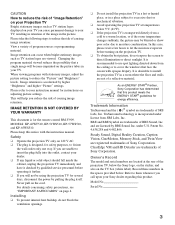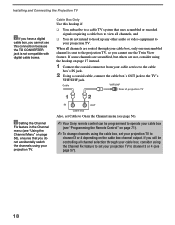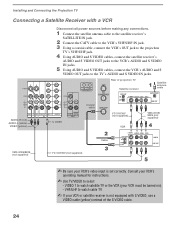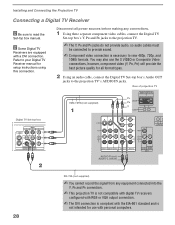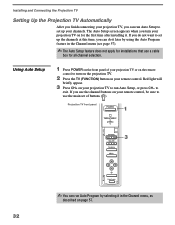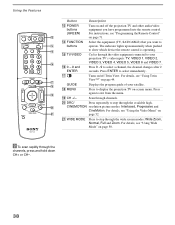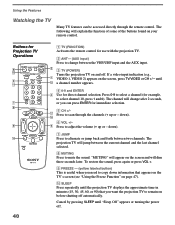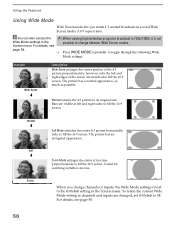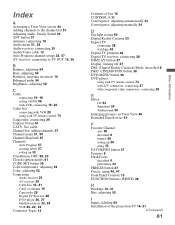Sony KP-46WT510 Support Question
Find answers below for this question about Sony KP-46WT510 - 46" 16:9 Hi-scan Projection Television.Need a Sony KP-46WT510 manual? We have 4 online manuals for this item!
Question posted by brianamceachern on October 10th, 2015
My Tvs Picture Isn't Center
Current Answers
Answer #1: Posted by TommyKervz on October 10th, 2015 12:51 PM
See other options here https://us.en.kb.sony.com/app/answers/list/kw/picture%20not%20in%20center/p/61659,63345,63533/c/65,66/
Related Sony KP-46WT510 Manual Pages
Similar Questions
What wrong with it if the tv picture turns blue
what part I may need and how thaT CAN BE INSTALLED?
How is the lamp/bulbs replaced in the Sony 46 Model KP46WT510?