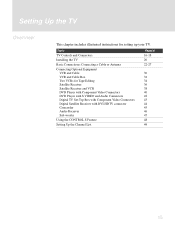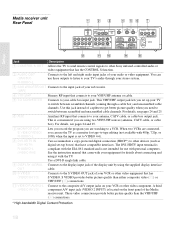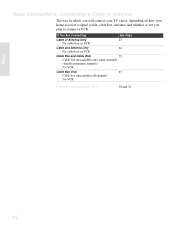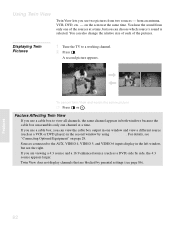Sony KLV-30XBR900 Support Question
Find answers below for this question about Sony KLV-30XBR900 - 30" LCD TV.Need a Sony KLV-30XBR900 manual? We have 1 online manual for this item!
Question posted by willowlou8132337 on September 10th, 2015
How Do You Connect A Cable Box To This Model? What Parts Are Needed?
The person who posted this question about this Sony product did not include a detailed explanation. Please use the "Request More Information" button to the right if more details would help you to answer this question.
Current Answers
Answer #1: Posted by TommyKervz on September 10th, 2015 1:20 PM
Please click here and follow the instructions.
Related Sony KLV-30XBR900 Manual Pages
Similar Questions
Sony Model #27fv300 How Do I Connect Cable To Unit
How do you connect cable to a sony tv model #27fv300 tv was given to my no manul or any other inform...
How do you connect cable to a sony tv model #27fv300 tv was given to my no manul or any other inform...
(Posted by norrisRhayes 9 years ago)
How To Connect Laptop To Unit.
Is There A Laptop Adapter?
(Posted by BDRAMEY 10 years ago)
Sony Ldm-3000 Tv Monitor 30'panel Klv-30xbr900 Do U Have A Media Box
(Posted by glenngoodson1 11 years ago)
Need The Entry Cable Box For Sony Kv-27v65 Tv
Cable box part #8-598-414-20, AS-2F Number stamped on box is V8M02TE Where can I get this item?
Cable box part #8-598-414-20, AS-2F Number stamped on box is V8M02TE Where can I get this item?
(Posted by tonyrue 12 years ago)
How To Connect Hdmi Cable To Cable Box Need Mannual For Set Up Did Not Come With
need manual for set up of new sony tv model kdl-46ex701 did not come in box
need manual for set up of new sony tv model kdl-46ex701 did not come in box
(Posted by jobartbartjo 13 years ago)