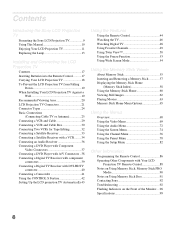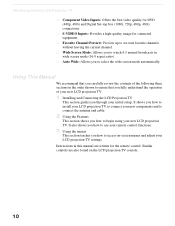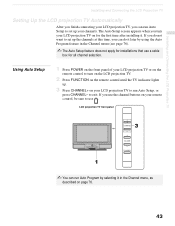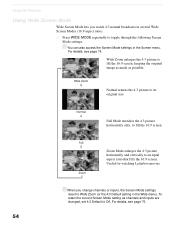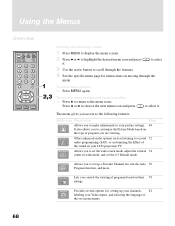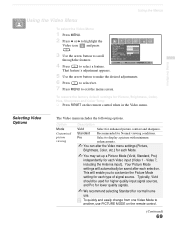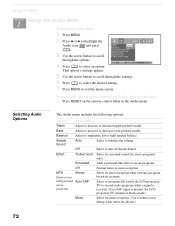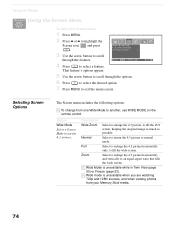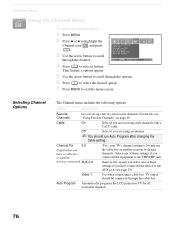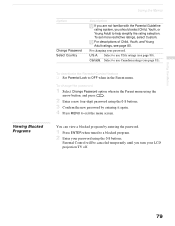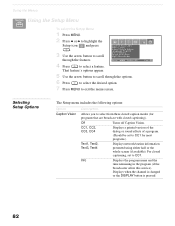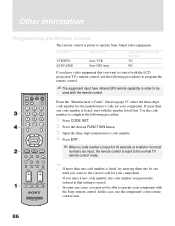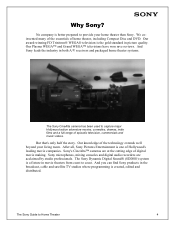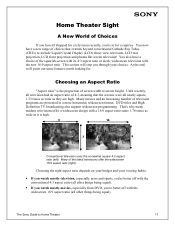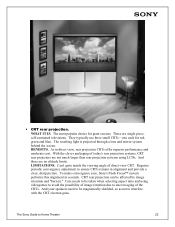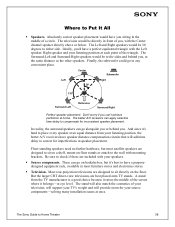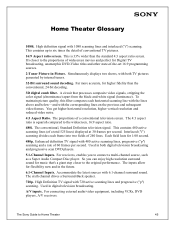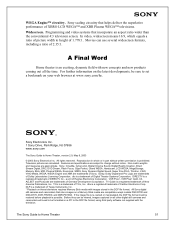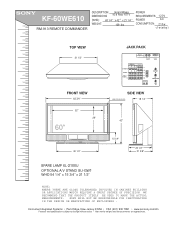Sony KF-60WE610 Support Question
Find answers below for this question about Sony KF-60WE610 - 60" Grand Wega™ Rear Projection Tv.Need a Sony KF-60WE610 manual? We have 8 online manuals for this item!
Question posted by ldabillo on January 12th, 2014
How To Access Menu Screen Without Remote Kf60we610
The person who posted this question about this Sony product did not include a detailed explanation. Please use the "Request More Information" button to the right if more details would help you to answer this question.
Current Answers
Related Sony KF-60WE610 Manual Pages
Similar Questions
Kf60we610 How To Get To Menu Screen
(Posted by hhhYHWH7 10 years ago)
How To Access Menu Without Remote Sony Kdf-42we655
(Posted by jawebruthp 10 years ago)
Sony Grand Wega Kdf-55e2000 55-inch 3lcd Rear Projection Television Why Is It
so dark
so dark
(Posted by rdelesalleh 10 years ago)
Sony Grand Wega
i have a sony grand wega 60 in, that will not power on. it blinks green many times, then blinks red ...
i have a sony grand wega 60 in, that will not power on. it blinks green many times, then blinks red ...
(Posted by Anonymous-49879 12 years ago)
Sony Grand Wega
i have a sony grand wega 60 in, that will not power on. it blinks green many times, then blinks red ...
i have a sony grand wega 60 in, that will not power on. it blinks green many times, then blinks red ...
(Posted by Anonymous-49876 12 years ago)