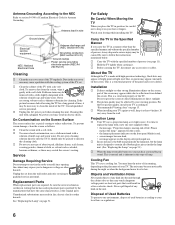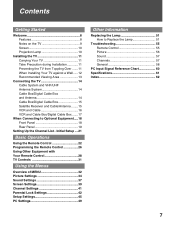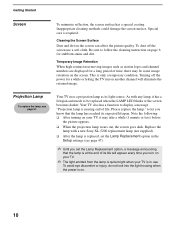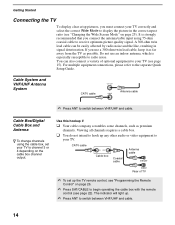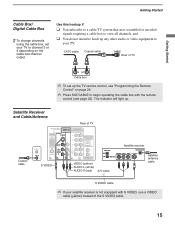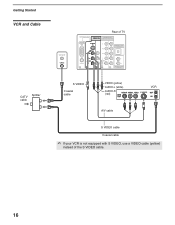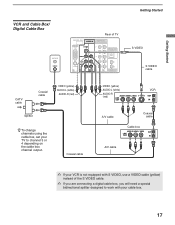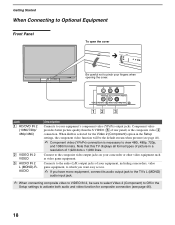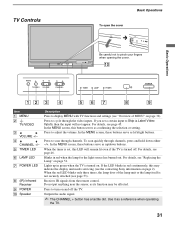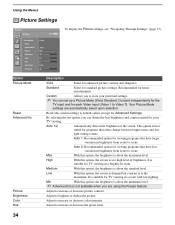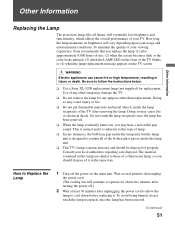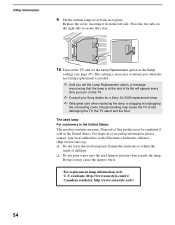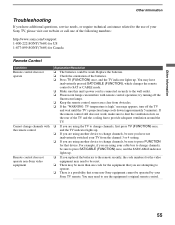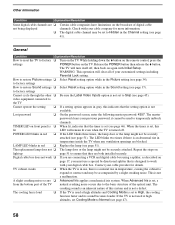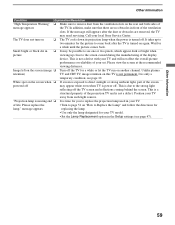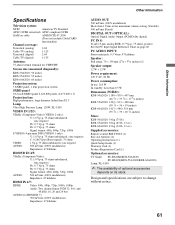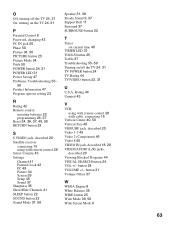Sony KDS-50A2020 Support Question
Find answers below for this question about Sony KDS-50A2020 - 50" Rear Projection TV.Need a Sony KDS-50A2020 manual? We have 1 online manual for this item!
Question posted by jeffmeyergoose1 on September 1st, 2014
How Do I Reset Lamp Message After Changing Lamp
The person who posted this question about this Sony product did not include a detailed explanation. Please use the "Request More Information" button to the right if more details would help you to answer this question.
Current Answers
Related Sony KDS-50A2020 Manual Pages
Similar Questions
How To 'turn Off' The Message Box This Says Lamp Is About To Burn Out ?
(Posted by royawright 3 years ago)
How To Take Reset Lamp Replacement Option Off Tv Screen Sxrd
(Posted by MiyTFur 10 years ago)
How Do You Reset Lamp Timer On Sony Tv After Replacing Lamp Xl 2400
(Posted by sresHamme 10 years ago)
How To Replace A Projection Bulb Kds-60a2ooo I Cant Get It To Come O0n
(Posted by jlhawn 10 years ago)
I Just Replaced My Lamp In My Kds 50a2020 But Tv Won't Turn On. What Do I Do?
Just replaced my lamp in my KDS 50A2020 and the TV won't turn on. What do I do?
Just replaced my lamp in my KDS 50A2020 and the TV won't turn on. What do I do?
(Posted by norm195897131 11 years ago)