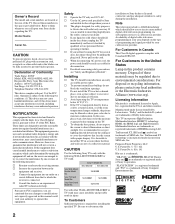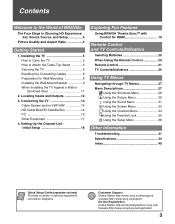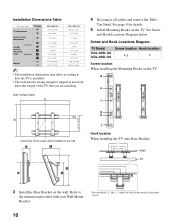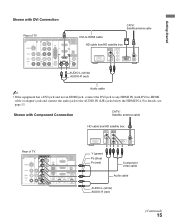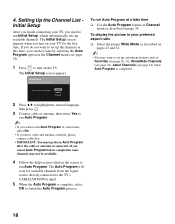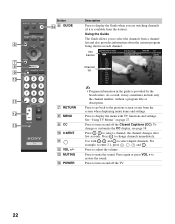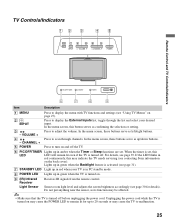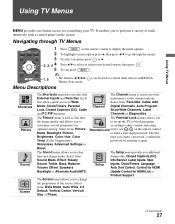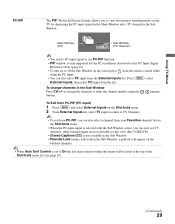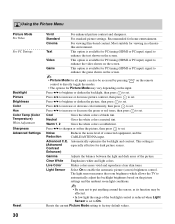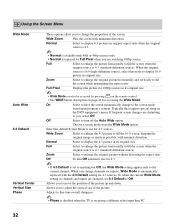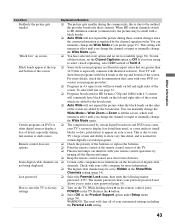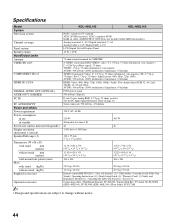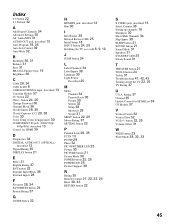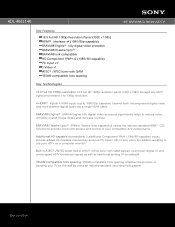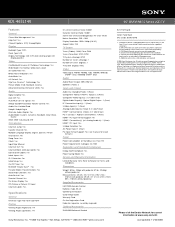Sony KDL-46SL140 Support Question
Find answers below for this question about Sony KDL-46SL140 - 46" Class Bravia Sl Series Lcd Tv.Need a Sony KDL-46SL140 manual? We have 5 online manuals for this item!
Question posted by theadorefabian on October 30th, 2015
Screen Turns Red Then Back , Then Red Again..... Ted..
The person who posted this question about this Sony product did not include a detailed explanation. Please use the "Request More Information" button to the right if more details would help you to answer this question.
Current Answers
Answer #1: Posted by TommyKervz on October 31st, 2015 4:14 AM
Please click here and follow the instructions. More picture troubleshooting tips here https://esupport.sony.com/CA/p/model-home.pl?mdl=KDL46SL140&template_id=1®ion_id=3&tab=howto#/howtoTab
Related Sony KDL-46SL140 Manual Pages
Similar Questions
Sony Bravia Kdl32l4000 32' Lcd Tv
i brought this tv from a friend and it had no remote would i be able to get a universal 1 and will i...
i brought this tv from a friend and it had no remote would i be able to get a universal 1 and will i...
(Posted by richardhall33 9 years ago)
Kdl40w5100 Green Ight Turns Red Blinks 14 Then Repeats No Sound Or Video
no sound or video Green light turns red blinks 14 times and then repeats 14-- what board is defectiv...
no sound or video Green light turns red blinks 14 times and then repeats 14-- what board is defectiv...
(Posted by willybrowne 9 years ago)
Kdl46sl140 Wont Turn On Has 6 Blinks
(Posted by RRH7ja 10 years ago)
Sony Kdl 46 Sl 140 Wont Turn On
The green light will go on for a few seconds then will stop and a red light will blink for 6 times a...
The green light will go on for a few seconds then will stop and a red light will blink for 6 times a...
(Posted by masibucan 10 years ago)
Tv Has A Black Screen When Turning On.
(Posted by ildavis27 12 years ago)