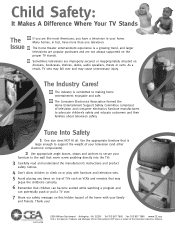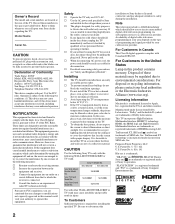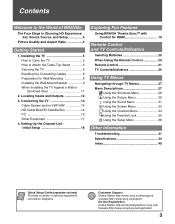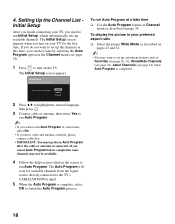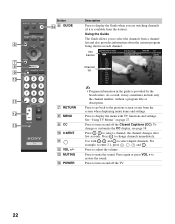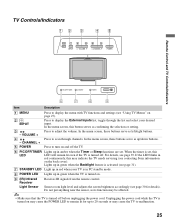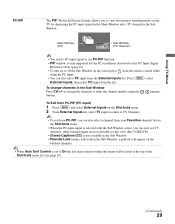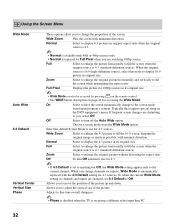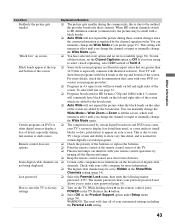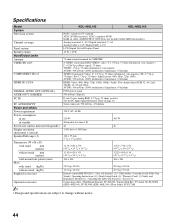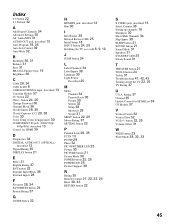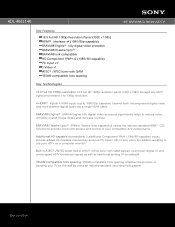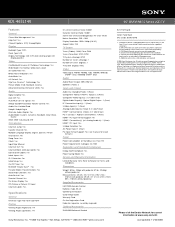Sony KDL-46SL140 Support Question
Find answers below for this question about Sony KDL-46SL140 - 46" Class Bravia Sl Series Lcd Tv.Need a Sony KDL-46SL140 manual? We have 5 online manuals for this item!
Question posted by ildavis27 on November 27th, 2011
Tv Has A Black Screen When Turning On.
The person who posted this question about this Sony product did not include a detailed explanation. Please use the "Request More Information" button to the right if more details would help you to answer this question.
Current Answers
Related Sony KDL-46SL140 Manual Pages
Similar Questions
Screen Turns Black After Some Time Running While Sound On
Screen turns black after some time
Screen turns black after some time
(Posted by ksurender1966 2 years ago)
Screen Turns Red Then Back , Then Red Again..... Ted..
(Posted by theadorefabian 8 years ago)
Why Does My Tv Periodically Loses Power And The Screen Turns Black? I
My TV is losing power,the power saver light comes on the screen and I have it on the off modeThe scr...
My TV is losing power,the power saver light comes on the screen and I have it on the off modeThe scr...
(Posted by mmarkus 8 years ago)
Sony Kdl 46 Sl 140 Wont Turn On
The green light will go on for a few seconds then will stop and a red light will blink for 6 times a...
The green light will go on for a few seconds then will stop and a red light will blink for 6 times a...
(Posted by masibucan 10 years ago)
I Need To Replace The Power Cable For This Tv; It Is Not Like A Computer Cable.
Does the back of the TV need to be removed to replace the power cable; what type of cable must be us...
Does the back of the TV need to be removed to replace the power cable; what type of cable must be us...
(Posted by zip2007 12 years ago)