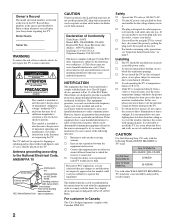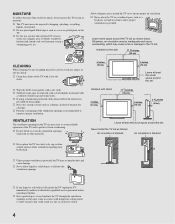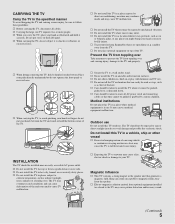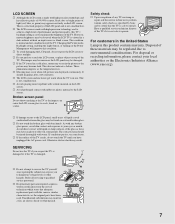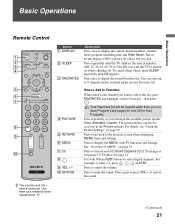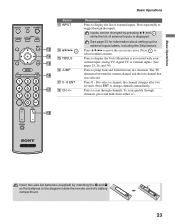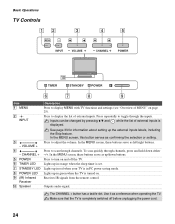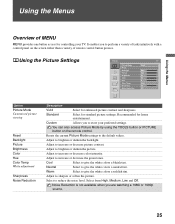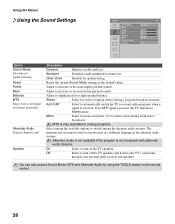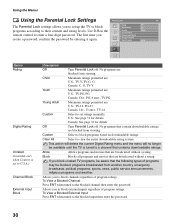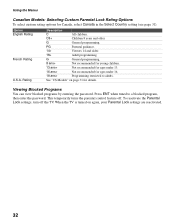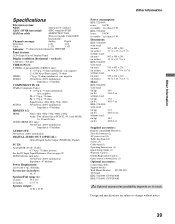Sony KDL32L4000 Support Question
Find answers below for this question about Sony KDL32L4000 - 32" LCD TV.Need a Sony KDL32L4000 manual? We have 1 online manual for this item!
Question posted by cristinafct on January 20th, 2014
Volume Goes Up Without Using The Remote Control; Remote Control Does Not React
Current Answers
Answer #1: Posted by StLFanMan on January 23rd, 2014 9:46 AM
Also try resetting the remote by pressing all buttons at once, then pairing it to your TV with the remote code. You can try these remote codes: 068, 069, 078, 096, 100, 164, 168, 229, 026, 00171, 01204, 01423, 01564, 02049, 10675, 12428, 12596, 00171, 01517, 01710, 01780, 01892, 02002, 02049, 20288, 02417.
Still experiencing issues: I would recommend seeking service repairs.
Related Sony KDL32L4000 Manual Pages
Similar Questions
to "an A-B RF switch (not supplied)". Can I get antenna channels without the switch and if not where...
I've tried repeatedly to set up the close captioning using the remote & can't get it to work.Wha...
i have the codes now i need the instructions. How do i program the remote to uss with my tv?