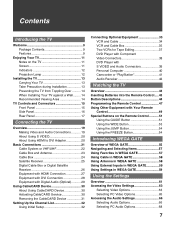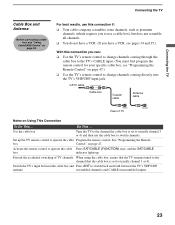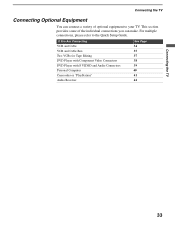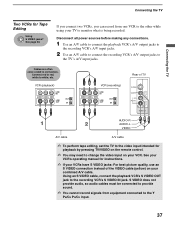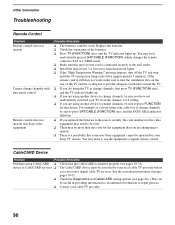Sony KDF E42A10 Support Question
Find answers below for this question about Sony KDF E42A10 - 42" Rear Projection TV.Need a Sony KDF E42A10 manual? We have 1 online manual for this item!
Question posted by qtias234 on March 7th, 2014
How To Replace Fans In Sony Kdf E42a10
The person who posted this question about this Sony product did not include a detailed explanation. Please use the "Request More Information" button to the right if more details would help you to answer this question.
Current Answers
Related Sony KDF E42A10 Manual Pages
Similar Questions
How To Replace Lamp Cooling Fan On Kdf-e42a10
(Posted by ivashazam 9 years ago)
How To Replace Lamp On Sony 42 Inch 3lcd Tv
(Posted by Purzgsa 10 years ago)
Sony Grand Wega Kdf-55e2000 55-inch 3lcd Rear Projection Television Why Is It
so dark
so dark
(Posted by rdelesalleh 10 years ago)
How Do I Change The Lamp Of My Sony Hdtv Model Kdf-e42a10 Step By Step?
(Posted by toughyanes 12 years ago)
Problem With My Television Sony Kdf-e42a10
When i plug the cord of my KDF-E42A10 the stand by led blinks repeatedly green for about one minute,...
When i plug the cord of my KDF-E42A10 the stand by led blinks repeatedly green for about one minute,...
(Posted by mcmitchel 13 years ago)