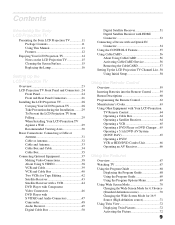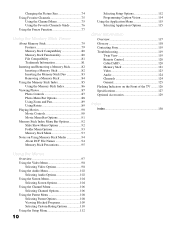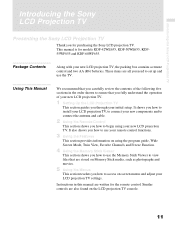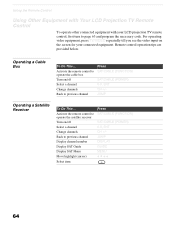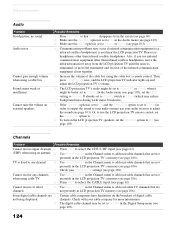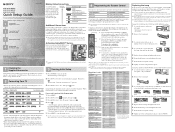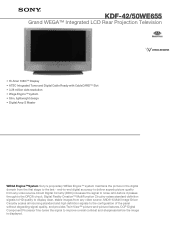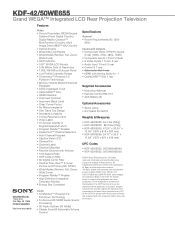Sony KDF-42WE655 Support Question
Find answers below for this question about Sony KDF-42WE655 - 42" Grand Wega™ Integrated Lcd Rear Projection Television.Need a Sony KDF-42WE655 manual? We have 7 online manuals for this item!
Question posted by belen22rdz on September 6th, 2018
I Need Help To Get To The Menu On My Tv Without Remote Control
The person who posted this question about this Sony product did not include a detailed explanation. Please use the "Request More Information" button to the right if more details would help you to answer this question.
Current Answers
Answer #1: Posted by Odin on September 6th, 2018 7:24 AM
As is common these days with various products, you'll need a remote.
First try Sony (use the contact information here--https://www.contacthelp.com/sony/customer-service). 0r try https://www.remotes.net/. For used, I recommend http://www.searchtempest.com/,* which will provide many useful filters, will let you search locally or country-wide and even globally, and covers Craigslist, eBay, Amazon, and many other sources.
*For SearchTempest, you may want to use a free tracking program like https://www.followthatpage.com/, to save you from having to repeat your search over time.
First try Sony (use the contact information here--https://www.contacthelp.com/sony/customer-service). 0r try https://www.remotes.net/. For used, I recommend http://www.searchtempest.com/,* which will provide many useful filters, will let you search locally or country-wide and even globally, and covers Craigslist, eBay, Amazon, and many other sources.
*For SearchTempest, you may want to use a free tracking program like https://www.followthatpage.com/, to save you from having to repeat your search over time.
Hope this is useful. Please don't forget to click the Accept This Answer button if you do accept it. My aim is to provide reliable helpful answers, not just a lot of them. See https://www.helpowl.com/profile/Odin.
Related Sony KDF-42WE655 Manual Pages
Similar Questions
How To Reset The Tv Remote Control To Sony Kp46wt510
(Posted by MPnajibO 9 years ago)
How To Access Menu Without Remote Sony Kdf-42we655
(Posted by jawebruthp 10 years ago)
How To Set Up A Dvd With A Sony Wega Tv Remote Control
(Posted by aparswi 10 years ago)
I Need A Free Schematic Diagram For Sony Kdf-42we655
I need to see how to get at the cooling fan for the projection lamp unit to clean the fan of dust an...
I need to see how to get at the cooling fan for the projection lamp unit to clean the fan of dust an...
(Posted by martinkeane76 12 years ago)
Our Tv Started Out With Blue Across The Screen. Now It Has Yellow Running Across
We have had blue color across our screen for months. Tonight before our eyes, we watched a yellow li...
We have had blue color across our screen for months. Tonight before our eyes, we watched a yellow li...
(Posted by brendajergens 12 years ago)