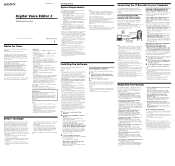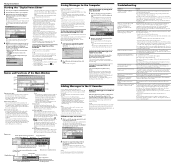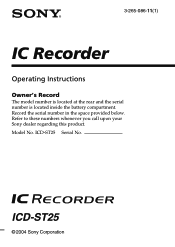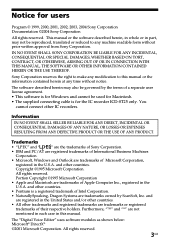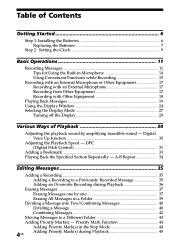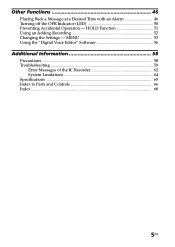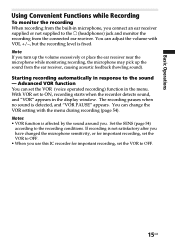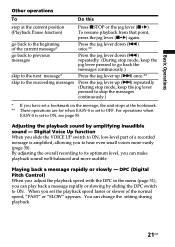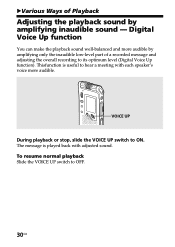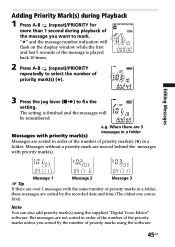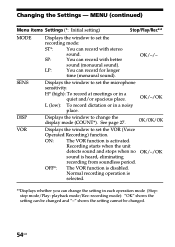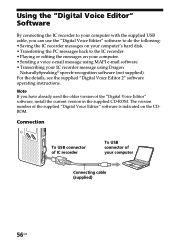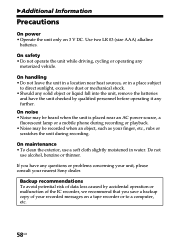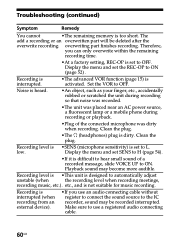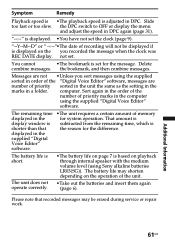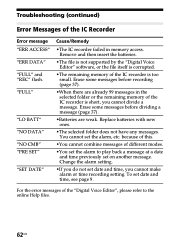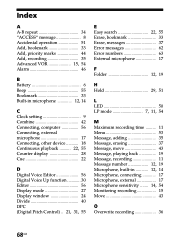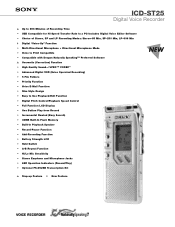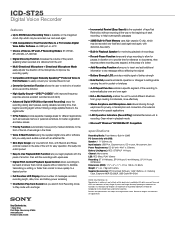Sony ICD-ST25 Support Question
Find answers below for this question about Sony ICD-ST25 - Icd Recorder.Need a Sony ICD-ST25 manual? We have 4 online manuals for this item!
Question posted by moralesbayron on September 14th, 2012
How Can I Save All Of My Records In My Pc?
The person who posted this question about this Sony product did not include a detailed explanation. Please use the "Request More Information" button to the right if more details would help you to answer this question.
Current Answers
Related Sony ICD-ST25 Manual Pages
Similar Questions
Sony Icd-px720 How To Connect To Pc Without Digital Voice Editor
(Posted by LBGoSoptei 9 years ago)
Save Recordings
I have recorded on my machine and want to save it at the end of the recording so I can record more a...
I have recorded on my machine and want to save it at the end of the recording so I can record more a...
(Posted by zeusbrown 11 years ago)
I Cant Transfer My Audio Files To Pc
i downloaded the software/drivers for this specific recorder "icd-st25" restarted pc, and when i plu...
i downloaded the software/drivers for this specific recorder "icd-st25" restarted pc, and when i plu...
(Posted by edgar123chingon2004 12 years ago)
Can I Use It For Recording My Kids Cellphone Call?
(Posted by farahnazmossavi 12 years ago)
What Download Do I Use To Connect My Sony Icd-st25 Audio Recorder To Windows 7
My computer (lenovo) will not read my recorder, and I cannot find the correct download to read this ...
My computer (lenovo) will not read my recorder, and I cannot find the correct download to read this ...
(Posted by Anonymous-36070 12 years ago)