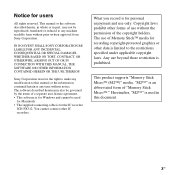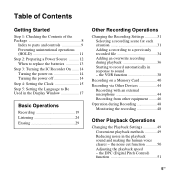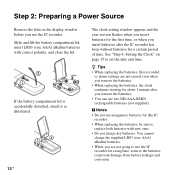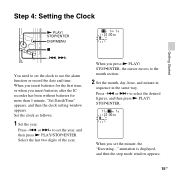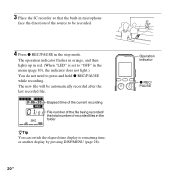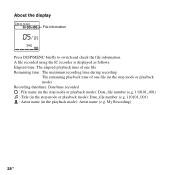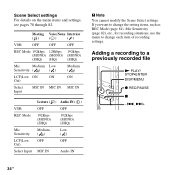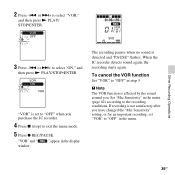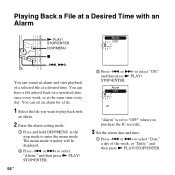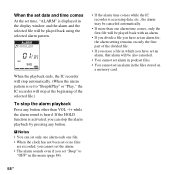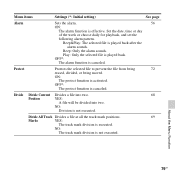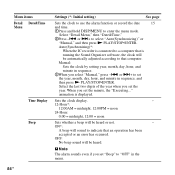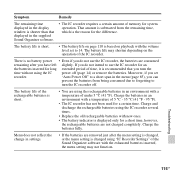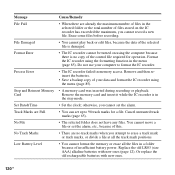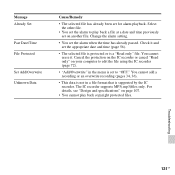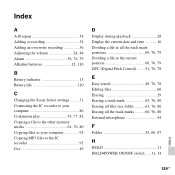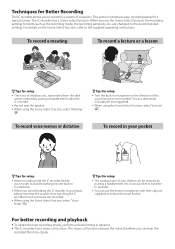Sony ICD-PX312 Support Question
Find answers below for this question about Sony ICD-PX312.Need a Sony ICD-PX312 manual? We have 2 online manuals for this item!
Question posted by milmead on January 8th, 2012
I Have A New Recorder And It Will Not Set The Time And Date In The Way Suggested
The person who posted this question about this Sony product did not include a detailed explanation. Please use the "Request More Information" button to the right if more details would help you to answer this question.
Current Answers
Answer #1: Posted by Anonymous-59857 on May 20th, 2012 10:49 AM
About a week ago I bought Sony ICD-PX312. Frustrated by learning from the little booklet (which came with the device) I decided to write my own very short introduction. It has has just been posted at:
http://pages.csam.montclair.edu/~kowalski/sony-voice.html
Feel free to share this link with others.
Comments and suggestions will be appreciated.
Related Sony ICD-PX312 Manual Pages
Similar Questions
How To Set Time On Sony Voice Recorder Px720
(Posted by mnmra 9 years ago)
How To Set The Year, Time, Date For The Icd Px312. The Manual Is Confusing
(Posted by Anonymous-42691 12 years ago)