Sony ICD-AX412 Support Question
Find answers below for this question about Sony ICD-AX412.Need a Sony ICD-AX412 manual? We have 1 online manual for this item!
Question posted by karenrmee on February 14th, 2013
Transcription
I purchased product with the understanding I could transcribe with a foot pedal. Where do I find one that is compatible and inexpensive?
Current Answers
There are currently no answers that have been posted for this question.
Be the first to post an answer! Remember that you can earn up to 1,100 points for every answer you submit. The better the quality of your answer, the better chance it has to be accepted.
Be the first to post an answer! Remember that you can earn up to 1,100 points for every answer you submit. The better the quality of your answer, the better chance it has to be accepted.
Related Sony ICD-AX412 Manual Pages
Operating Instructions - Page 1
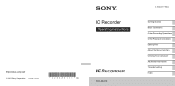
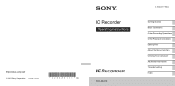
© 2011 Sony Corporation Printed in China
IC Recorder
Operating Instructions
ICD-AX412
4-265-821-11(2)
Getting Started Basic Operations Other Recording Operations Other Playback Operations Editing Files About the Menu Function Utilizing Your Computer Additional Information Troubleshooting Index
Operating Instructions - Page 2
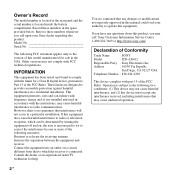
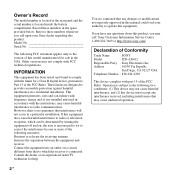
...in the space provided below. Record these numbers whenever you may not cause harmful interference, and (2) this device must accept any questions about this product, you call : Sony Customer... B digital device, pursuant to the version of Conformity
Trade Name
: SONY
Model
: ICD-AX412
Responsible Party : Sony Electronics Inc. Model No Serial No
The following measures: Reorient or...
Operating Instructions - Page 3
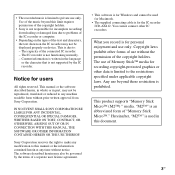
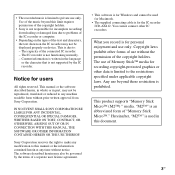
...WITH THIS MANUAL, THE SOFTWARE OR OTHER INFORMATION CONTAINED HEREIN OR THE USE THEREOF. This product supports "Memory Stick Micro™ (M2™) " media. You cannot connect other forms.... Any use of Memory Stick™ media for the IC recorder ICD-AX412. Copyright laws prohibit other IC recorders. Content information is written in this manual or the information contained...
Operating Instructions - Page 6
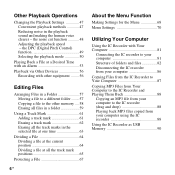
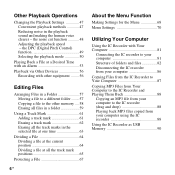
...Alarm 53 Playback via Other Devices 56
Recording with other equipment ........56
Editing Files
Arranging Files in a ...Recorder and Playing Them Back 88
Copying an MP3 file from your computer to the other memory ....58 Erasing all files in a folder 59
Using a Track Mark 61 Adding a track mark 61 Erasing a track mark 62 Erasing all the track marks in the playback sound and making the human voice...
Operating Instructions - Page 8
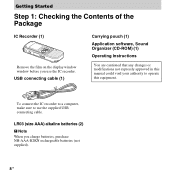
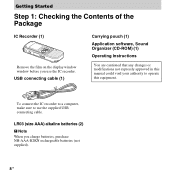
... the film on the display window window before you charge batteries, purchase NH-AAA-B2KN rechargeable batteries (not supplied).
8 GB
LR03 (size AAA) alkaline batteries (2) P Note When you use the supplied USB connecting cable.
To connect the IC recorder to a computer, make sure to operate this equipment. USB connecting cable (1)
Carrying pouch...
Operating Instructions - Page 14
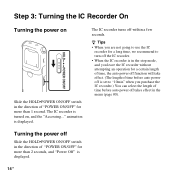
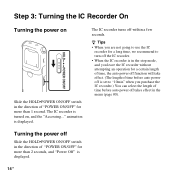
... of time, the auto power off takes effect in the menu (page 80). The IC recorder turns off is turned on
Slide the HOLD•POWER ON/OFF switch in the stop mode, and you purchase the IC recorder.) You can select the length of time before auto power off within a few seconds...
Operating Instructions - Page 26
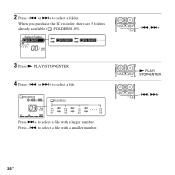
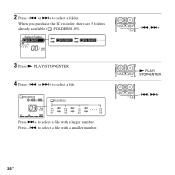
2 Press -. Press >+ to select a folder. or >+ to select a file with a smaller number.
-., >+
N PLAY/ STOP•ENTER -., >+
26 GB
When you purchase the IC recorder, there are 5 folders already available ( FOLDER01-05).
3 Press N PLAY/STOP•ENTER. 4 Press -. Press -. to select a file. or >+ to select a file with a larger number.
Operating Instructions - Page 27
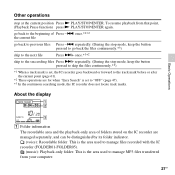
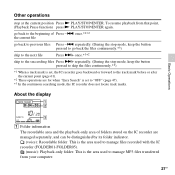
... to the track mark before or after the current point (page 61).
*2 These operations are managed separately, and can be distinguished by its folder indicator. (voice): Recordable folder. To resume playback from your computer.
27GB
go back to manage MP3 files transferred from that point, (Playback Pause function) press N PLAY/STOP•...
Operating Instructions - Page 28
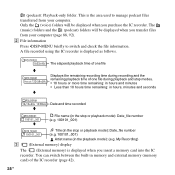
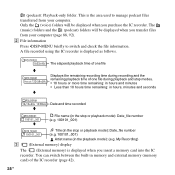
... elapsed playback time of one file
v
Displays the remaining recording time during recording and the remaining playback time of the IC recorder (page 42).
28 GB This is displayed as follows. Only the (voice) folders will be displayed when you purchase the IC recorder. B File information
Press •DISP-MENU briefly to manage podcast files transferred...
Operating Instructions - Page 33
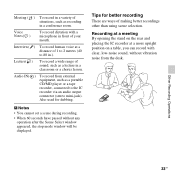
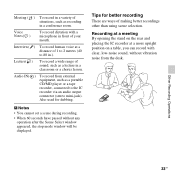
... in a conference room. Tips for dubbing. Other Recording Operations
33GB Lecture( )
To record a wide range of sound, such as a lecture in front of your mouth.
Recording at a meeting By opening the stand on a table, you can record with a microphone in a classroom or a chorus lesson. Voice Notes( )
To record dictation with clear, low-noise sound, without any...
Operating Instructions - Page 34
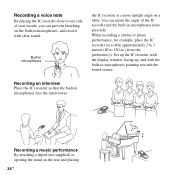
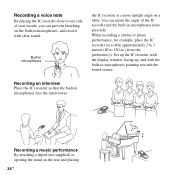
... that the built-in microphones pointing towards the sound source. Recording a voice note
By placing the IC recorder close to 120 in.) from the performer(s).
When recording a chorus or piano performance, for example, place the IC recorder on a table approximately 2 to 3 meters (80 to one side of your mouth, you can prevent breathing on the...
Operating Instructions - Page 35
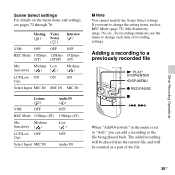
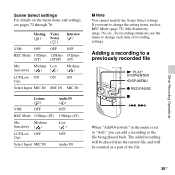
...Overwrite" in the menu is set to "Add," you want to change the setting items, such as a part of recording settings. Meeting Voice ( ) Notes
()
Interview ()
VOR
OFF OFF OFF
REC Mode 192kbps 128kbps 192kbps (ST) (STSP) (ST)
Mic...Audio IN
P Note You cannot modify the Scene Select settings. The added recording will be placed after the current file, and will be counted as REC Mode (page 75), ...
Operating Instructions - Page 36
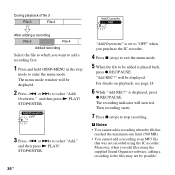
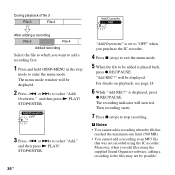
... set to "OFF" when you purchase the IC recorder.
4 Press x (stop) to exit the menu mode.
5 When the file to be displayed. is played back,
press z REC/PAUSE. During playback of file 3
File 3
File 4
After adding a recording
File 3
File 4
Added recording
Select the file to which you want to add a recording first.
1 Press and hold...
Operating Instructions - Page 38
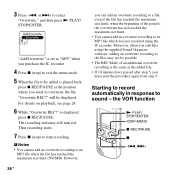
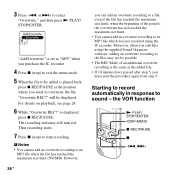
...purchase the IC recorder.
4 Press x (stop recording. The recording indicator will be possible. • The REC Mode of the point to the overwritten has not reached the maximum size limit. • You cannot add an overwrite recording...file has reached the maximum size limit, when the beginning of an additional overwrite recording is the same as the added file. • If 10 minutes have ...
Operating Instructions - Page 39
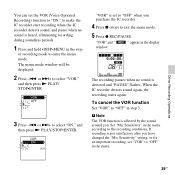
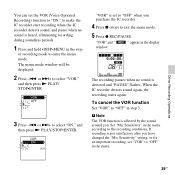
...
window. "VOR" is not satisfactory after you purchase the IC recorder.
4 Press x (stop
or recording mode to make the IC recorder start recording when the IC recorder detects sound, and pause when no sound is ...when you have changed the "Mic Sensitivity" setting, or for an important recording, set the VOR (Voice Operated Recording) function to "ON," to enter the menu mode. or >+ to select...
Operating Instructions - Page 41
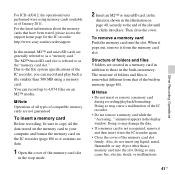
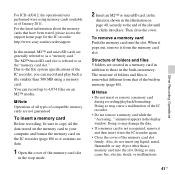
... remove a memory card
during recording/playback/formatting. Doing so may cause fire, electric shock, or malfunctions.
41GB
Other Recording Operations For ICD-AX412, the operational tests performed were...recording, be sure to copy all types of the IC recorder. • Do not remove a memory card while the "Accessing..." Then close the cover.
Doing so may cause a malfunction of compatible...
Operating Instructions - Page 42


...stop ) to "Built-In Memory" when you purchase the IC recorder. or >+ to select "Select
Memory," and then press N PLAY/ STOP•ENTER.
3 Press -. For details on recording, see page 18.
42 GB or >+ to...formatted, proceed to step 7.
4 When the memory card is displayed. To switch the IC recorder destination to the memory card
1 Press and hold •DISP-MENU in step 3. The menu mode window ...
Operating Instructions - Page 43


... "MIC IN,"
and then press N PLAY/ STOP•ENTER. When the recording mode is set to "128kbps" (STSP) or "192kbps" (ST)
"Select Input" is used, you purchase the IC recorder.
3 Press x (stop mode. The built-in the display window.
Recording via Other Devices
Recording with an external microphone
Microphone (not supplied)
m (microphone) jack
and a stereo...
Operating Instructions - Page 45


... audio output connector (stereo mini-plug) of other equipment connected to stereo sounds.
45GB
For details on the piece of equipment
connected to the IC recorder.
6 Press x (stop mode. When you purchase the IC recorder.
3 Press x (stop recording. If "Select Input" is set it in the display window.
Operating Instructions - Page 48
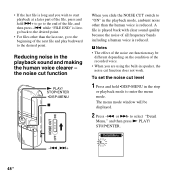
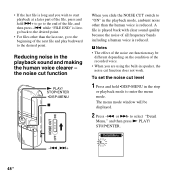
... of the recorded voice. • When you wish to start playback at a later part of the file, press and hold •DISP-MENU in the playback mode, ambient noise other than the human voice is reduced...."FILE END" is long and you are using the built-in the playback sound and making the human voice clearer - Reducing noise in speaker, the noise cut level
1 Press and hold >+ to go to...
Similar Questions
Sony Voice Recorder Icd-tx50 Batery Replacement
please information battery type for Sony Voice Recorder ICD-TX50 ,because mine can't turn on unless ...
please information battery type for Sony Voice Recorder ICD-TX50 ,because mine can't turn on unless ...
(Posted by pttrisulaadisakti 1 year ago)
I Have A 2011 Icd-ax412 Sony Voice Recorder How Do I Get My Mac To Download The
recordings
recordings
(Posted by c3hjcly 9 years ago)
Digital Voice Recorder Model Number: Icd-ax412 How To Access Extended Memory
(Posted by dennykld 10 years ago)
How Do I Turn Sony Voice Recorder Icd-px312d Off And On?
(Posted by office23294 11 years ago)
Manual For 'sony Icd-ax412 Digital Flash Memory Voice Recorder'
(Posted by ow9l 12 years ago)

