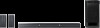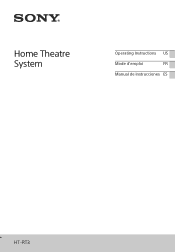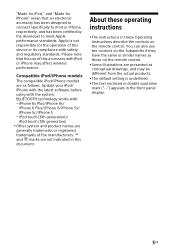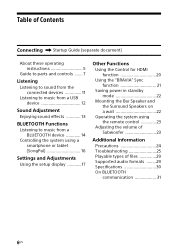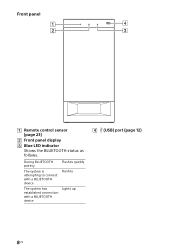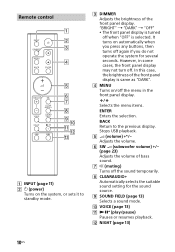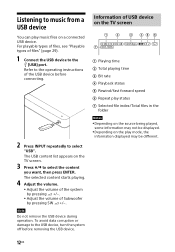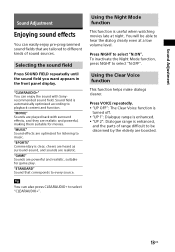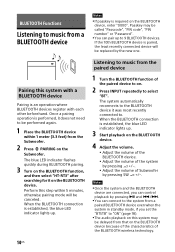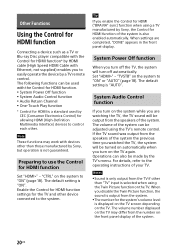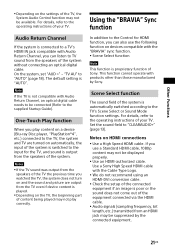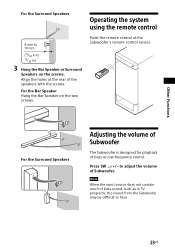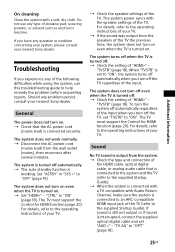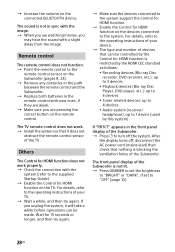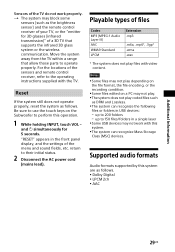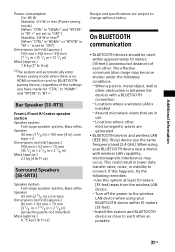Sony HT-RT3 Support Question
Find answers below for this question about Sony HT-RT3.Need a Sony HT-RT3 manual? We have 1 online manual for this item!
Question posted by remingtonm1917 on December 31st, 2016
Display Not Working
hello,We purchased a Sony HT-WRT3 surround set a few months ago and have loved it until about a week ago. THE DISPLAY (on the subwoofer) SCREEN STOPPED WORKING! The sound is still produced but we have no idea what setting the system is on, and have no control over it anymore because the display no longer works. Just never lit up one day. We tried unplugging everything from it hoping it would reset or something but no luck. Also tried to google the issue and spent a lot of time experimenting with the dimmer button on the remote according to the function explination in the manual. Again, no luck. Getting very frustrated. Please help. Thank youCJ
Current Answers
Answer #1: Posted by Odin on December 31st, 2016 6:57 PM
Reset the system. See this manual page: https://www.manualslib.com/manual/1165518/Sony-Ht-Rt3.html?page=29&term=reset
Hope this is useful. Please don't forget to click the Accept This Answer button if you do accept it. My aim is to provide reliable helpful answers, not just a lot of them. See https://www.helpowl.com/profile/Odin.
Related Sony HT-RT3 Manual Pages
Similar Questions
Display Not Working Hello,we Purchased A Sony Ht-wrt3 Surround Set A Few Months
(Posted by praveensasi301 1 year ago)
Surrounding Speakers Not Working Low Bass Sound
Surrounding speakers not workingLow bass sound
Surrounding speakers not workingLow bass sound
(Posted by manikanda42 2 years ago)
Hi Please Can Anyone Tell Me Sony Speaker System Model Ss-wct60 Have Bluetooth I
Hi please can anyone tell me Sony speaker system model SS-WCt60 have Bluetooth if so how can I conne...
Hi please can anyone tell me Sony speaker system model SS-WCt60 have Bluetooth if so how can I conne...
(Posted by Kiyanoushdadras 3 years ago)
Sony Ss-ts102 Speaker Wires
I have a surround set Sony SS-TS102 but missing some speaker wires. (Left rear an right rear). Are t...
I have a surround set Sony SS-TS102 but missing some speaker wires. (Left rear an right rear). Are t...
(Posted by zuidermark 7 years ago)