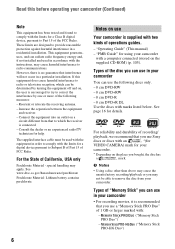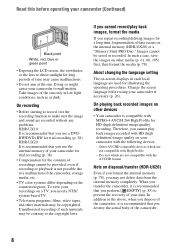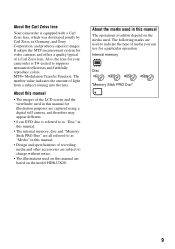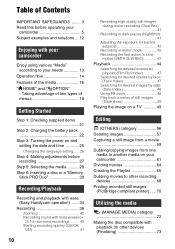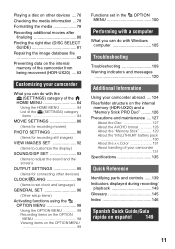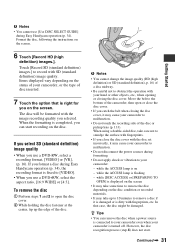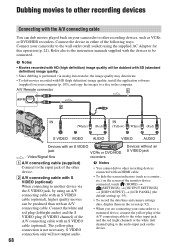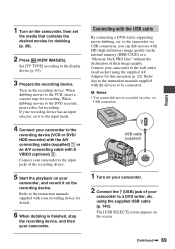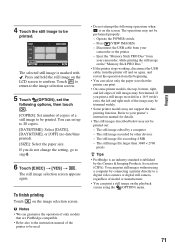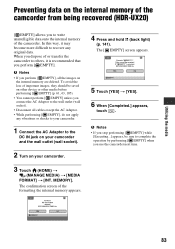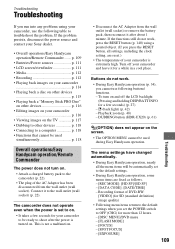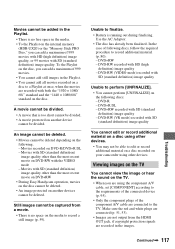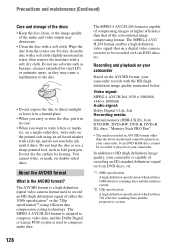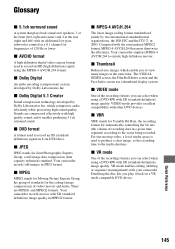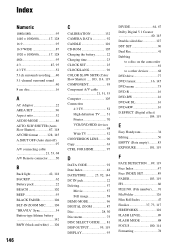Sony HDR UX10 Support Question
Find answers below for this question about Sony HDR UX10 - Handycam Camcorder - 1080i.Need a Sony HDR UX10 manual? We have 1 online manual for this item!
Question posted by ottoje on April 2nd, 2014
How Do You Turn The Sound On For Video?
There is no longer any sound when the video is played back. How do you turn the sound back on?
Current Answers
Answer #1: Posted by TheWiz on April 2nd, 2014 1:53 PM
Refer to page 46 of the User's Manual for instructions on how to increase playback volume.
Related Sony HDR UX10 Manual Pages
Similar Questions
How To View 8mm Video On Sony Dcrtrv460 Digital8 Handycam Camcorder
(Posted by imgar 10 years ago)
How To Download Video From Sony Video Camera Hdr-cx190 To A Mac Computer
(Posted by kichison 10 years ago)
My Handycam Hdr-ux10 Stopped Recording Sound. How Do I Get It To Work Again?
(Posted by Anonymous-36826 12 years ago)
Sony Hdr Ux10, On Playback There Is No Sound, Volume Is Set To Max.?
(Posted by NoraDoyle 12 years ago)
Where I Can Get A Memeory Stick For The
Sony Dcr Pc101 - Handycam Camcorde -1.0
Sony DCR PC101 - Handycam Camcorder - 1.0
Sony DCR PC101 - Handycam Camcorder - 1.0
(Posted by drfsantos 12 years ago)