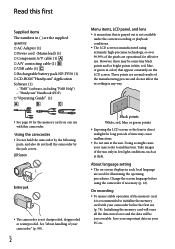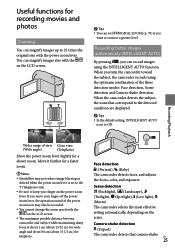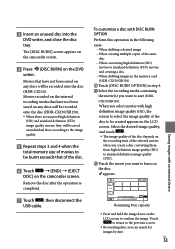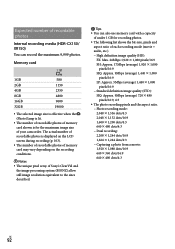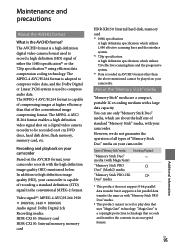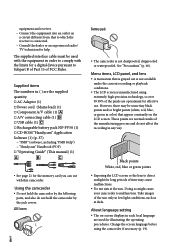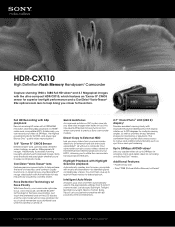Sony HDR-CX110/R Support Question
Find answers below for this question about Sony HDR-CX110/R - High Definition Flash Memory Handycam Camcorder.Need a Sony HDR-CX110/R manual? We have 5 online manuals for this item!
Question posted by Anonymous-64516 on June 28th, 2012
What Is The Time Displayed On The Lcd Screen? Is It Time Recorded Or Time Remain
The person who posted this question about this Sony product did not include a detailed explanation. Please use the "Request More Information" button to the right if more details would help you to answer this question.
Current Answers
Related Sony HDR-CX110/R Manual Pages
Similar Questions
Setting Aspect Ratio
how to set aspect ratio from 16:9 to 4:3 while recording a video in sony handycam HDR-CX110E.
how to set aspect ratio from 16:9 to 4:3 while recording a video in sony handycam HDR-CX110E.
(Posted by powervistas 10 years ago)
Importing Avchd Footage Into Fcp 7 On A Mac Osx 10.7.5
Hi, How do I import AVCHD files, shot on a Sony HDR CX110 into my FCP 7? I've opened Log and Transf...
Hi, How do I import AVCHD files, shot on a Sony HDR CX110 into my FCP 7? I've opened Log and Transf...
(Posted by Anonymous-88426 11 years ago)
Is There A Recall 4 Sony Camcorder Hdr-xr150 Lcd Screen Grainy And Purple-
LCD Screen grainy lines - color purple - can't record. But can review previous recordings off of sd...
LCD Screen grainy lines - color purple - can't record. But can review previous recordings off of sd...
(Posted by onestuff 11 years ago)
How To Set Right Time And Date Which Displayed At Corner Of Recorded Movie Clip
How to set right time and date which displayed at corner of recorded movie clip
How to set right time and date which displayed at corner of recorded movie clip
(Posted by manshreeshree 12 years ago)
Lcd Screen Is Not Lighting Up
I have been extremely happy with my HDR-SR11 for the past 3 years. Yesterday, when I turned on the c...
I have been extremely happy with my HDR-SR11 for the past 3 years. Yesterday, when I turned on the c...
(Posted by peter12847 12 years ago)