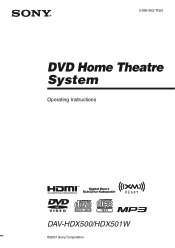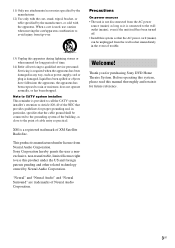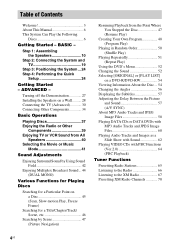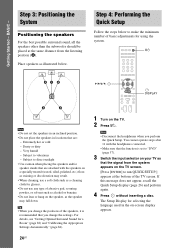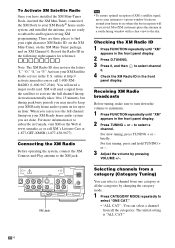Sony HCD-HDX501W Support Question
Find answers below for this question about Sony HCD-HDX501W - Dvd/receiver Component For Home Theater System.Need a Sony HCD-HDX501W manual? We have 3 online manuals for this item!
Question posted by nerifs on July 10th, 2011
Display Function Work Set Lock On Dvd Mode.
The display selection of function work but only DVD mode work, the other function does not work.
Current Answers
Related Sony HCD-HDX501W Manual Pages
Similar Questions
What Function Is Used To Connect Your Phone To The Home Theatre System?
I have connect the phone to the home theatre system using a usb cable. My phone is charging when it ...
I have connect the phone to the home theatre system using a usb cable. My phone is charging when it ...
(Posted by annaali13 9 years ago)
How To Connect Davdz170 Bravia Dvd Home Theatre System S-air Speakers
(Posted by sercvGol 10 years ago)
How To Buy Remote Control Of Dvd Home Theatre System Dav-dz120k In Sri Lanka
my dvd home theatre system Dav-dz120k remote control not working please help me. how to by new remot...
my dvd home theatre system Dav-dz120k remote control not working please help me. how to by new remot...
(Posted by nilankap 10 years ago)
Sony Blu-ray Disc/dvd Home Theater System Models Bdv-e980, Bvd-e880, & Bvd-e580
I have a Sony Blu-ray Disc/DVD Home Theater System (Model BDV-E980, BDV-E880, or BVD-E580) connected...
I have a Sony Blu-ray Disc/DVD Home Theater System (Model BDV-E980, BDV-E880, or BVD-E580) connected...
(Posted by lawcoleman 10 years ago)
Sony Dvd Home Theatre System Dav-dz175:how Can I Lower The Volume
how can I lower the volume from the sony dvd home theatre system dav-dz175 what I mean does it have ...
how can I lower the volume from the sony dvd home theatre system dav-dz175 what I mean does it have ...
(Posted by mariaruiz7777 12 years ago)