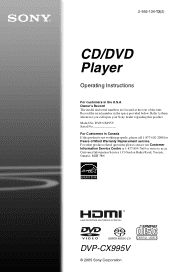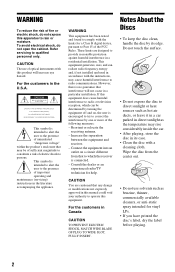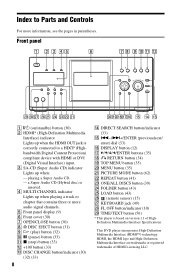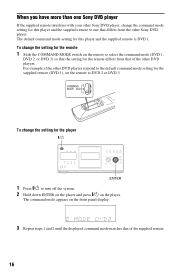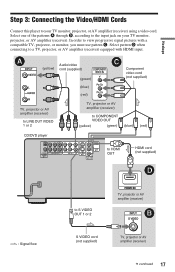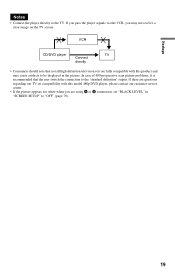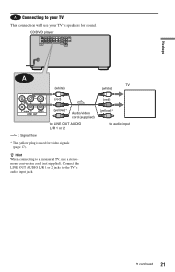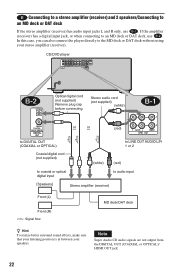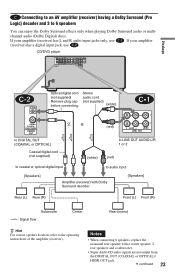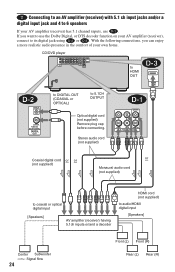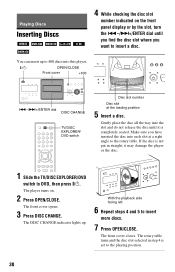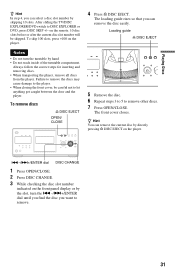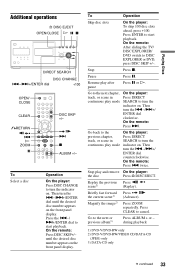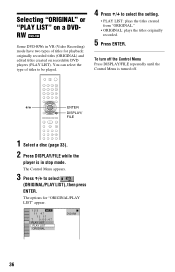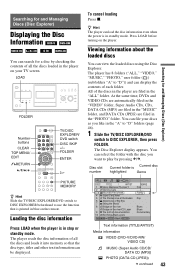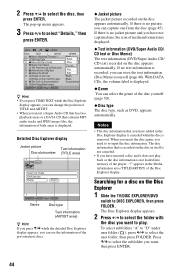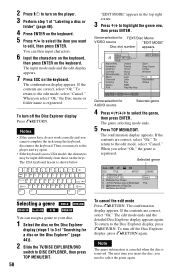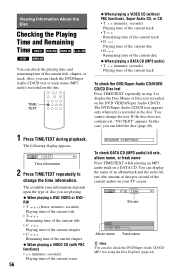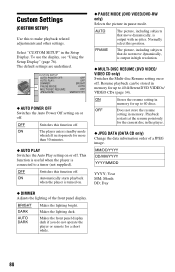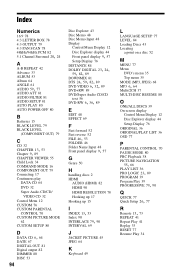Sony DVP-CX995V Support Question
Find answers below for this question about Sony DVP-CX995V - DVD Changer.Need a Sony DVP-CX995V manual? We have 1 online manual for this item!
Question posted by titleguy11 on December 25th, 2014
Front Panel Won't Open
Current Answers
Answer #1: Posted by zzed41 on December 25th, 2014 7:58 PM
Hope this helps! If it does, please click on the Accept Answer button. I will greatly appreciate it! :)
Answer #2: Posted by BusterDoogen on December 25th, 2014 8:48 PM
I hope this is helpful to you!
Please respond to my effort to provide you with the best possible solution by using the "Acceptable Solution" and/or the "Helpful" buttons when the answer has proven to be helpful. Please feel free to submit further info for your question, if a solution was not provided. I appreciate the opportunity to serve you!
Related Sony DVP-CX995V Manual Pages
Similar Questions
want to make my Sony DVD player region free model is DVP-CX996V