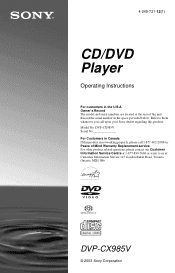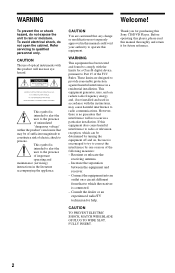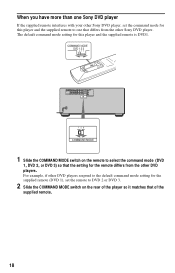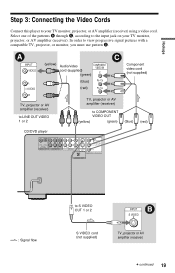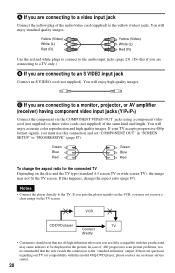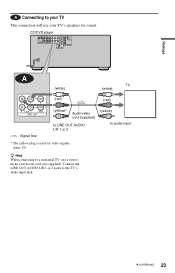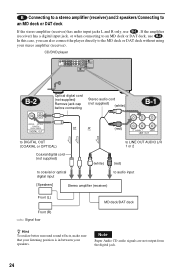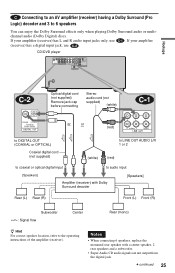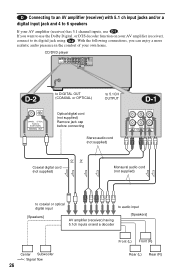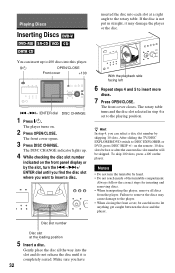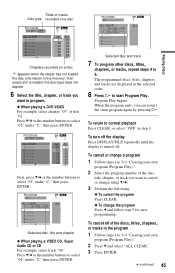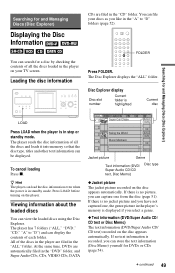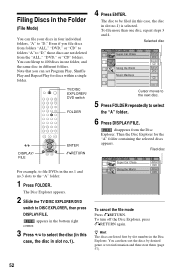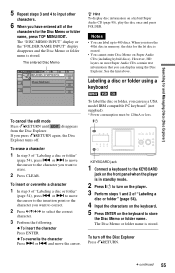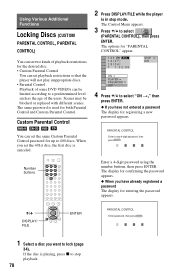Sony DVP-CX985V Support Question
Find answers below for this question about Sony DVP-CX985V - 400 Disc Progressive DVD.Need a Sony DVP-CX985V manual? We have 1 online manual for this item!
Question posted by djran15 on September 23rd, 2020
How To Repair The Dvd Unit That Has Error Code C 32? Are Parts Available If Need
Requests for more information
do you have any sugestion wat to do with this C 32 00 messague
Current Answers
Answer #1: Posted by Odin on September 23rd, 2020 3:35 PM
If the issue persists or if you require further advice--or if the instructions don't seem to apply--you'll have to consult the company; use the contact information at https://www.contacthelp.com/sony/customer-service.
Hope this is useful. Please don't forget to click the Accept This Answer button if you do accept it. My aim is to provide reliable helpful answers, not just a lot of them. See https://www.helpowl.com/profile/Odin.
Related Sony DVP-CX985V Manual Pages
Similar Questions
How do you do a system reset or reboot
door keeps opening and closing but the carousel does not move. error code appears and the unit shuts...
i bought a used 400 disc DVD player and it has memory from other owner i would like to erase memory ...